Panopto Install Recorder – windows
- Click on the Windows installer, the Installer will download to the download bar at the bottom of the browser window or locate PanoptoRecorder.exe in your downloads folder.
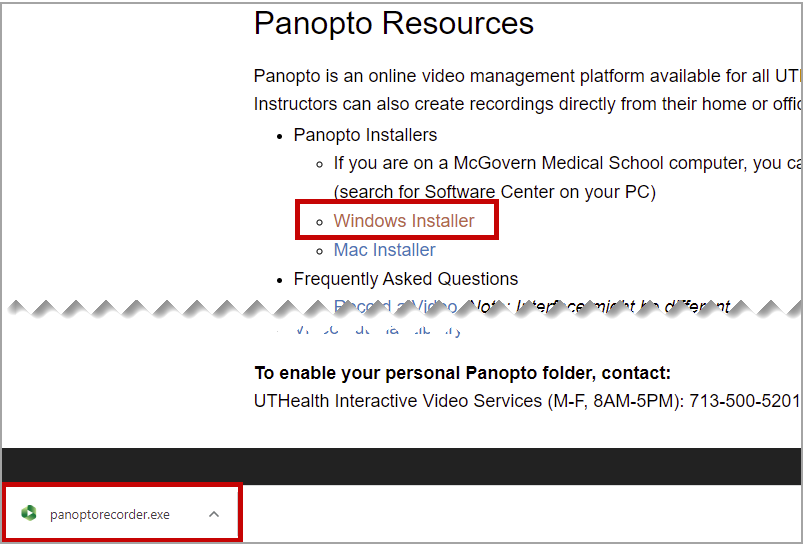
- Click on the file to run the application. The installer will self-extract and begin the installation. Select a Destination Folder and a Storage location. Click Next. Click Install and the installation will begin.
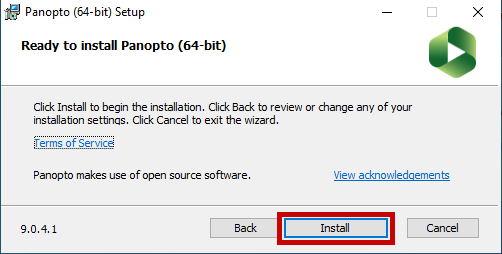
- Once Panopto for Windows is installed, you will need to sign in to open the application. Click on More (3 dots) to open the link then select Use advanced sign in.
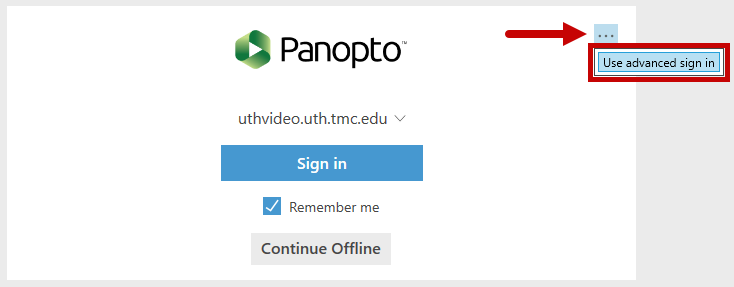
- Click on Sign in with UTHealth Canvas Server.
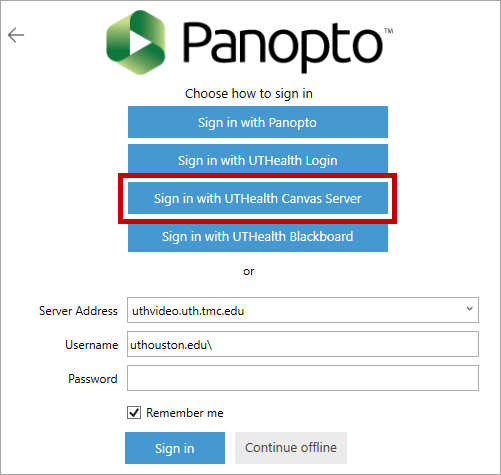
- This will take you to the UTHealth log in screen. Select UTHealth and log in using your UTHealth credentials.
For help with installing the Panopto Recorder please contact Educational Technology at: ms.edtech@uth.tmc.edu