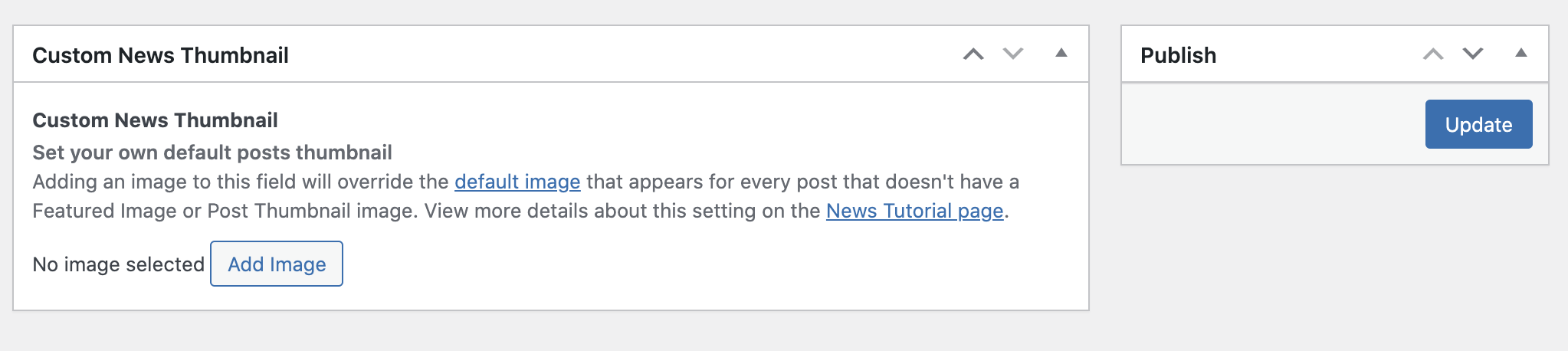Adding a News Story
On November 30th, 2021, any sites using the Starter 2.0 theme will experience a redesign of their Posts pages which many use for News. This includes single post pages and post listing pages.
View demo of new single story page layout »
Below is complete guide on setting up a post including adding tags and thumbnails:
Creating a new post
Adding an Author
Thumbnails
Creating a new post
- In the WordPress backend while under the Posts page, you can click on the Add New button above the list of posts.
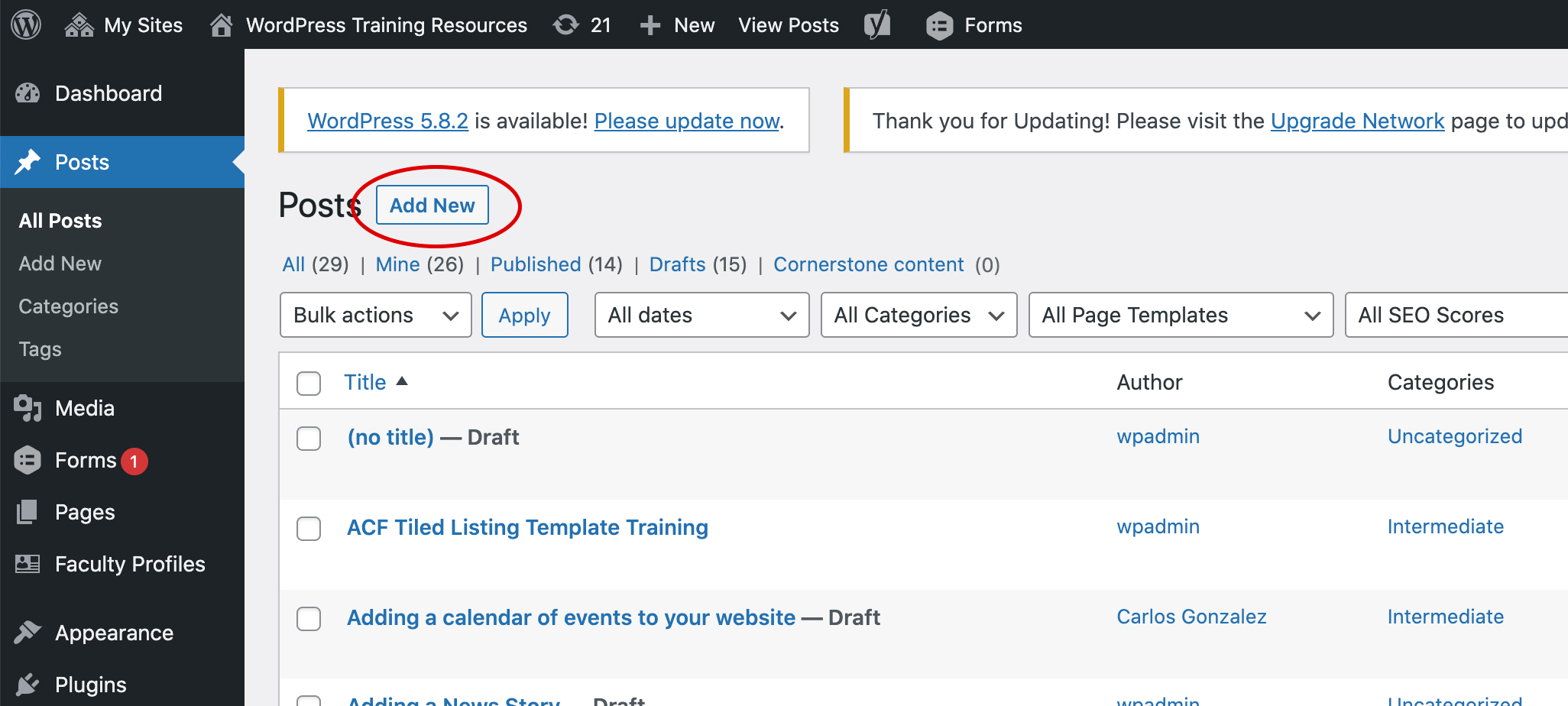
- You will then see a blank template to create your post on.
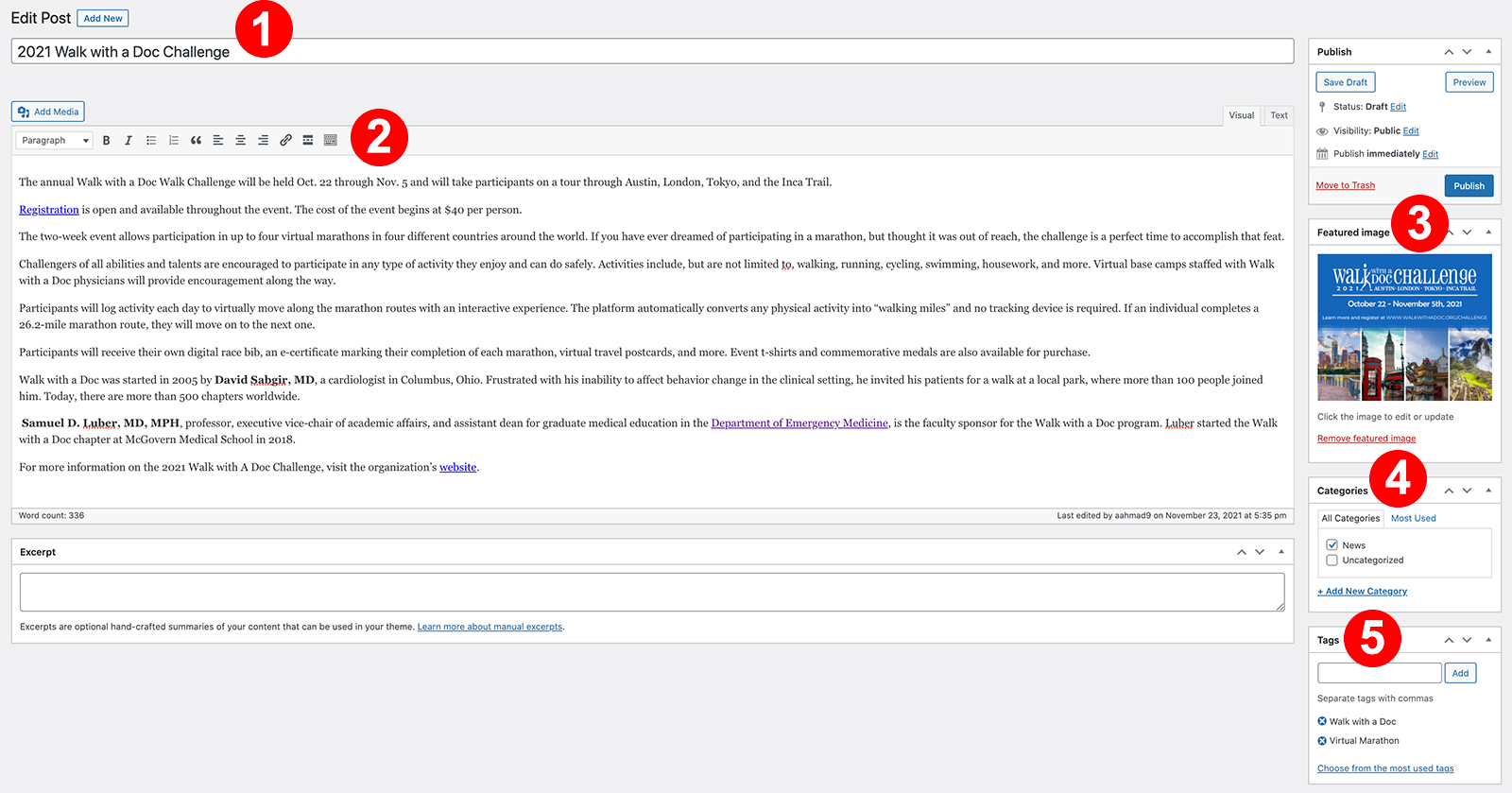
- Title field – insert what you want to name the post in this field
- Text editor – Add the content of your post/story in this area. You may format text and add images using the tool bar on the top of the editor.
- Featured Image metabox – Allows to add an image to be displayed at the top of your content. The image will also be set as the thumbnail for the post on your News page.
- Categories metabox – Check the News category to assign your post to it. This will allow the post to appear on the News listing page. A post can be assigned to multiple categories.
- Tags metabox – Allows you to add keywords that are related to the post.
- Once you filled in the metaboxes with content, click the blue Publish button under the Publish metabox at the top right to make your post live.
Adding an Author
One of our new modifications includes the option to add an author to your posts. You can add the name of the editor or your office in the Post Thumbnail metabox (pictured below).
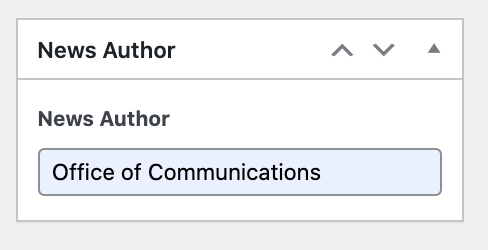
The Post Author will be displayed right above the post’s published date.

If the Post Author metabox is left blank, then no name will appear above the date.
Thumbnails
By default, the following image is set as the primary thumbnail for your posts when no alternative methods are used.

However, you have multiple options to assign your own thumbnails either individually or for all posts:
- Using the Featured Image metabox (as described above) is the most preferred method to add a thumbnail to each of your posts. The featured image will also be displayed on top of your content on the post page.
- In case you do not want to have the featured image displayed on top of your content, you can use the Post Thumbnail metabox instead. This allows you to assign a thumbnail for the post which will appear on the listing page but not on the individual post page.
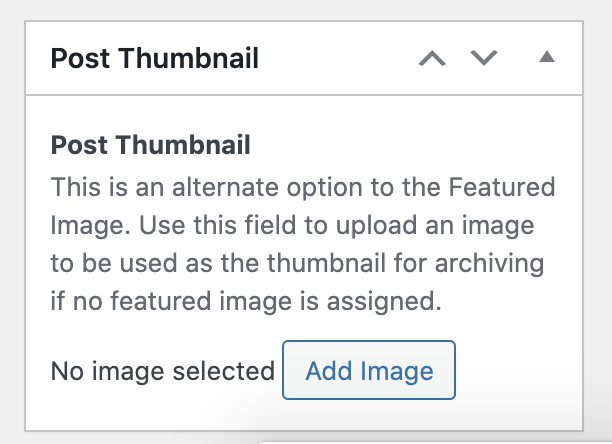
- You can also set your own default thumbnail for all posts. In the WordPress Dashboard, click on the Options tab on the left sidebar.
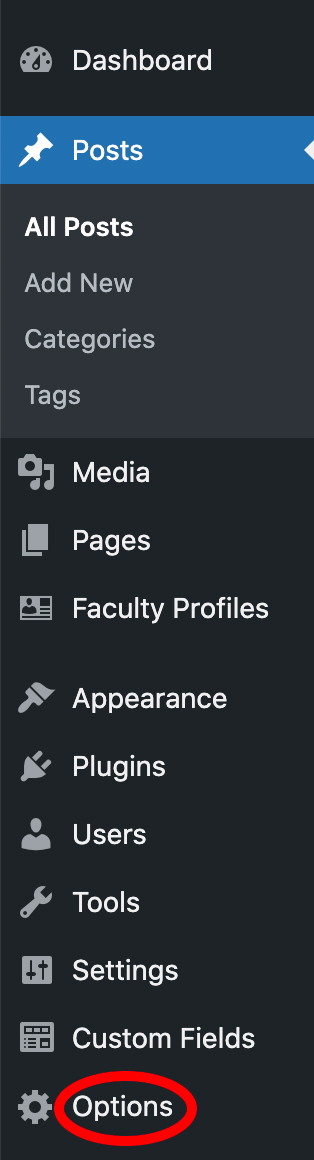
Then add an image in the Custom News Thumbnail metabox. Click on the blue Update button to override the default thumbnail.