Using the ACF Services Home Page template
The new ACF Services Home Page template—an updated replacement of the standard Services Home Page template—provides users a cleaner look and better functionality. This is part of our strategy to update the outdated structure of our McGovern Medical School website. The ACF Services Home Page template is built off of the ACF Home Page template, so only the extra options will be discussed in this post.
The purpose of this template is to provide a way to showcase any division, laboratory, program , etc., with its own name and menu system, while still residing within the parent website.
View a demo of the ACF Services Home Page template
To begin, create a new page, name it, then open the Template dropdown menu found in the Page Attributes metabox—the WordPress term for the containers found in the Dashboard.
Select ACF Services Home Page Template
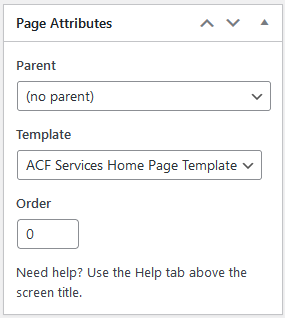
The following metabox will appear:
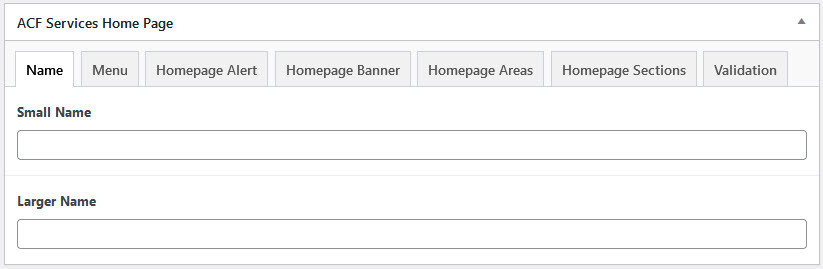
In the Name tab, add content to the Small Name, if needed, and Larger Name fields. This will name your Service and display at the top of the page and its child pages.
In the Menu tab, open the dropdown menu selector to choose any of the menus saved to the website as the menu for the page and its child pages.
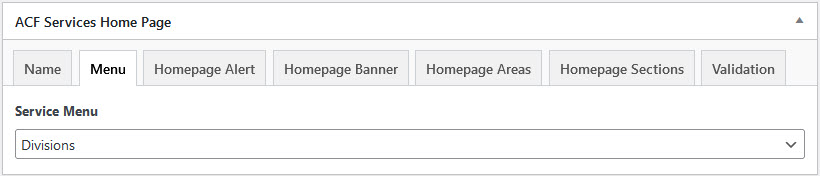
The Homepage Alert, Homepage Banner, Homepage Areas, and Homepage Sections tabs are identical in function to their counterparts in the ACF Home Page Template.
The Validation tab is solely used for programming reasons, so it may be ignored.
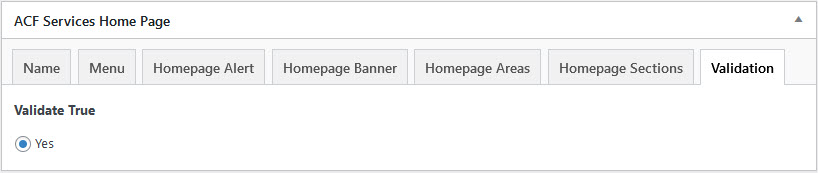
Adding Pages to the ACF Services Home Page Template
As many pages as are needed may be added as child pages to the template. Child pages will display the template’s title and menu.
Edit the page that will be assigned as a child page to the template. This may be a new or an existing page.
In the Page Attributes metabox, open the Parent dropdown menu, then select the ACF Service Home Page that will become the parent. Once the child page has been published or updated, it will now display the same title and menu system as its parent page.
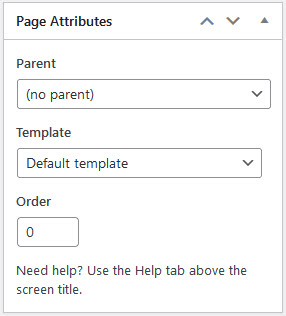
Before choosing a parent page
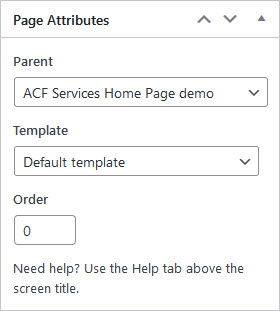
After choosing a parent page