Obtaining A Computer Name
If you need to obtain the name of your work computer for any reason, here is how to do it.
You can get the computer’s name either by 1) by obtaining it from the computer directly, or 2) sending the computer’s tag number to your Lan Manager so they can look up the computer name in the MSIT inventory database.
Solution 1: Obtain the Computer Name From The Computer
To obtain the computer name directly from the computer itself, do the following.
To begin, go to the computer you want to get the name from, and sign into it.
Next, click the Start Button (1) in the lower left corner of the Windows interface, then click on the Settings Button (2) located above it.
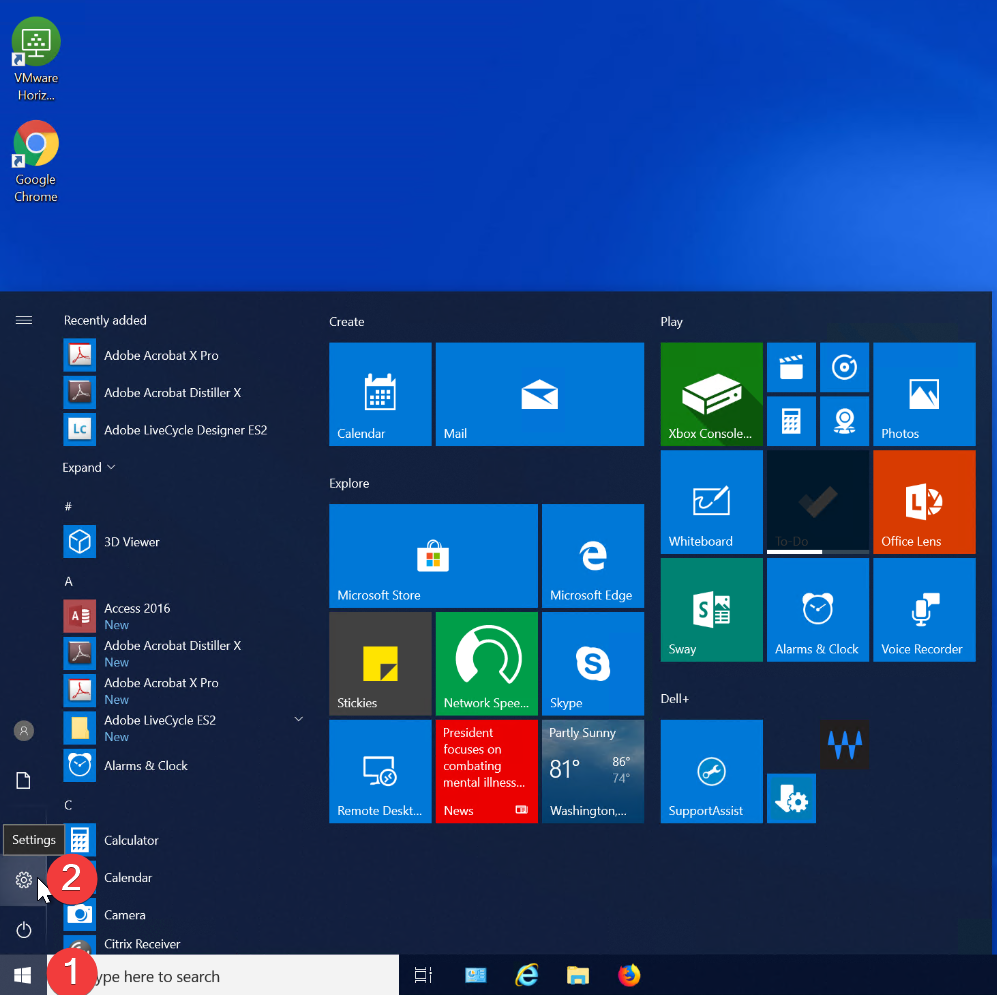
Next, click on the System icon.
Next, go to the bottom of the left sidebar of the Settings window, and click on the About icon.
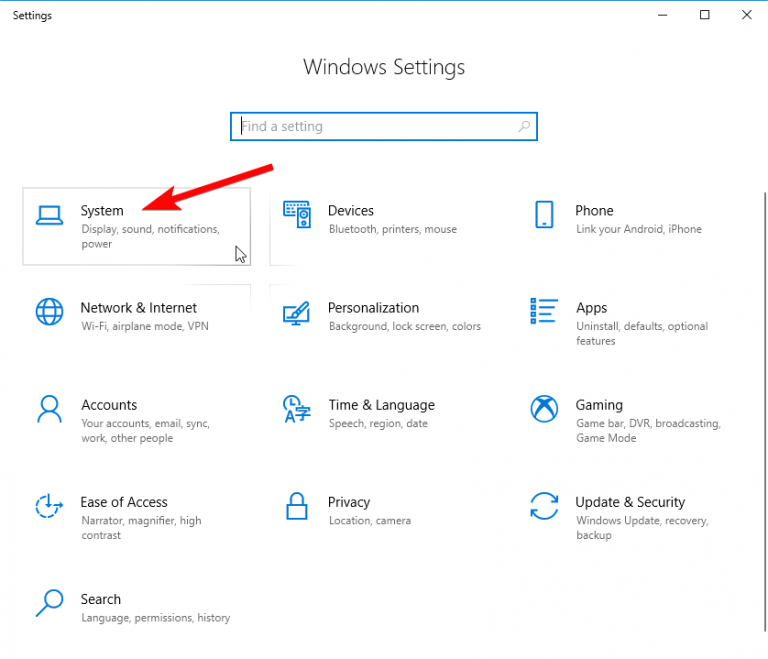
Go to the bottom of the left sidebar of the Settings window, and click on the About icon.
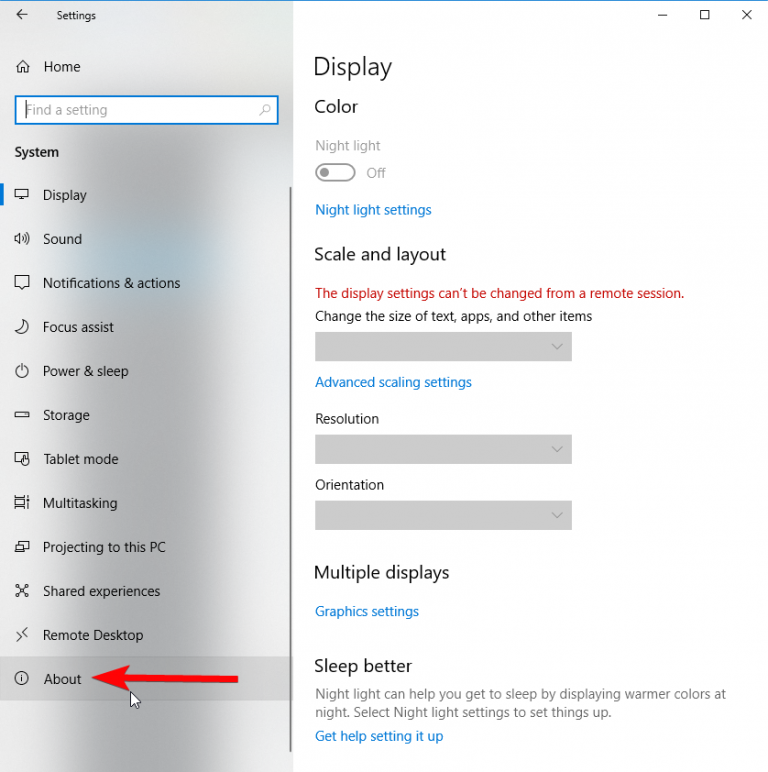
In the About window about halfway down on the right hand side, you will see a field called Device Name.
This will be the basic computer name of the computer you are using.
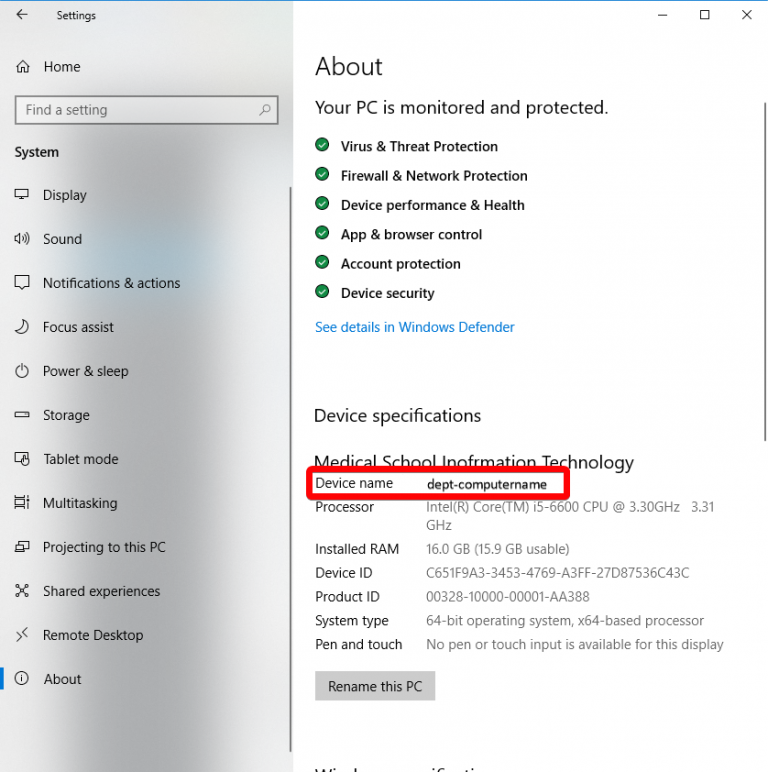
The complete computer name can be derived by adding “.ms.uthouston.edu” to the end of the basic computer name.
In this example, the complete computer name would be dept-computername.ms.uthouston.edu.
Solution 2: Obtain The Computer From Your Lan Manager
If you are unable to get the computer name directly as shown above, send the computer’s Medical School tag, UTHealth tag, or Dell Service Tag in an email to your Lan Manager and request the name of your computer from them.