Event Attendance Tracker Guide
Connect the badge reader to your computer.
Click on the link below to access the Event Tracking app.
https://apps.uth.edu/event/
After you log in, click Organizer Tools and select Event Schedule.

You see the Calendar below
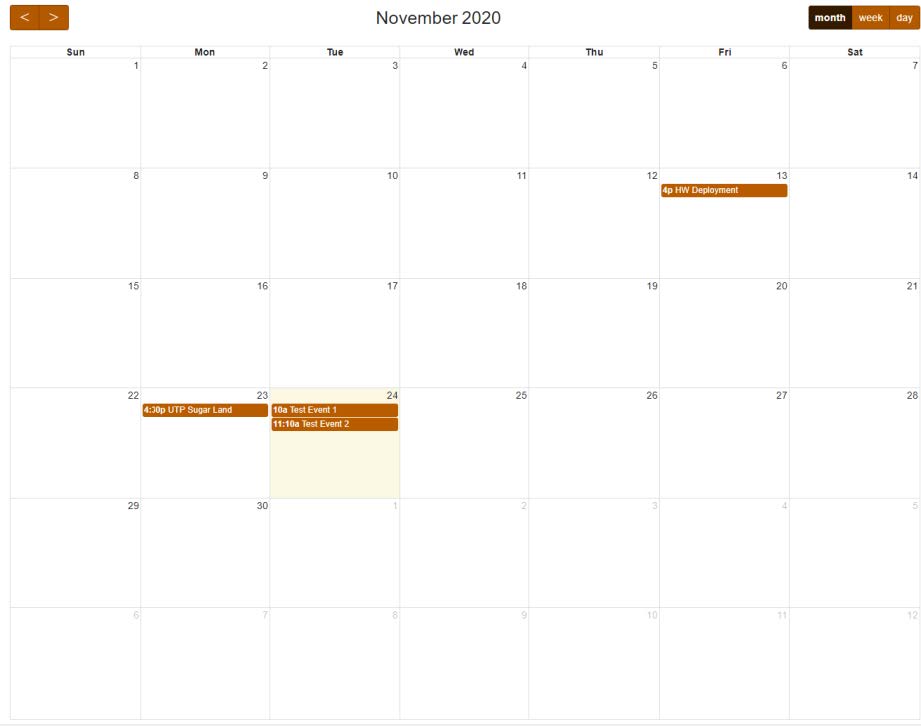
Select the date for scheduling your event.
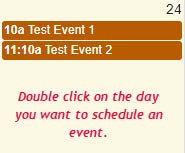
You will see the New Event Details page:
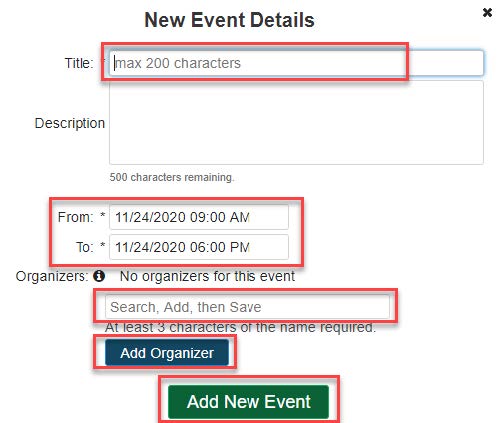
Enter the Title for your event, then select the start and end time for your event.
Enter the name of the person to add as an organizer and click ‘Add Organizer‘ button.
Finally click the ‘Add New Event‘ button to add the event to your calendar.
Once created, you will see the event on your calendar, and clicking on the event will take you to the Event Details screen:
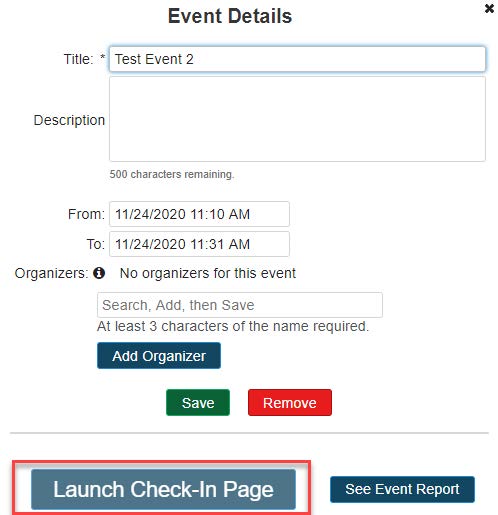
NOTE:- The ‘Launch Check-In Page‘ link will ONLY activate at the start time of the event. In this example, the button will activate at exactly 11:10 AM.
Once you click on the ‘Launch Check-In Page‘ button, you will see the this screen:
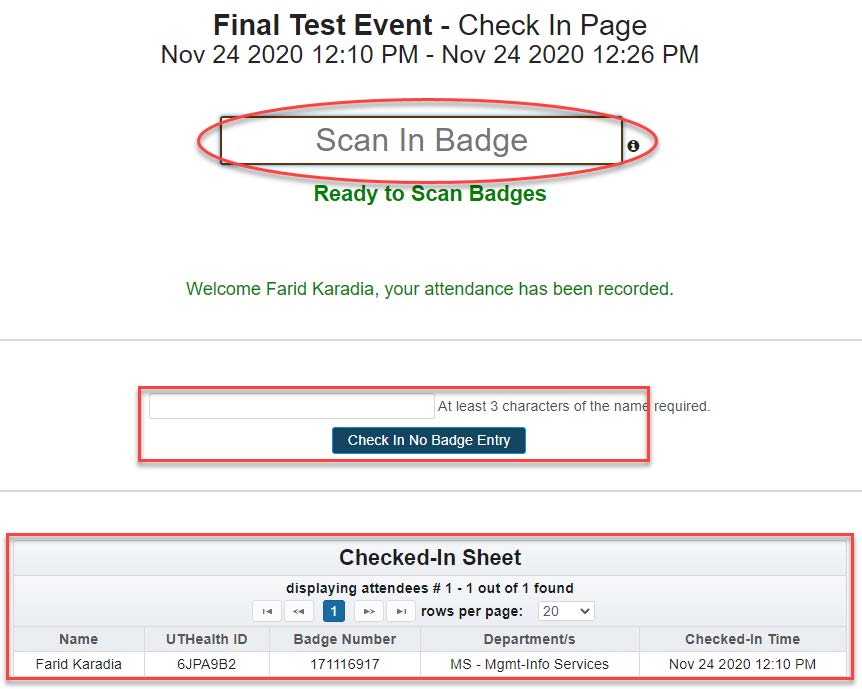
Click the ‘Scan-In Badge‘ box and scan the badge on the badge reader.
Once the badge is scanned, you will see their name appear.
NOTE: In case of attendees not displayed in the UT Health Directory (contractors, new employee etc),
You can manually add their name to the event.
Once the attendee / contractors badge is scanned a pop up is displayed in the box.
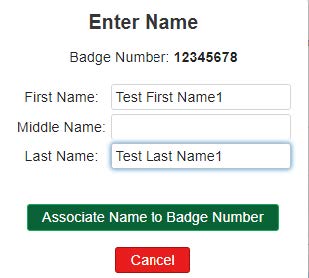
Enter the attendee First and Last Name (mandatory) as seen on the badge and click ‘Associate Name to Badge Number‘ which will associate the badge number to the attendee and the attendee to the Event.
The attendees name will now be displayed in the Checked in Sheet.
