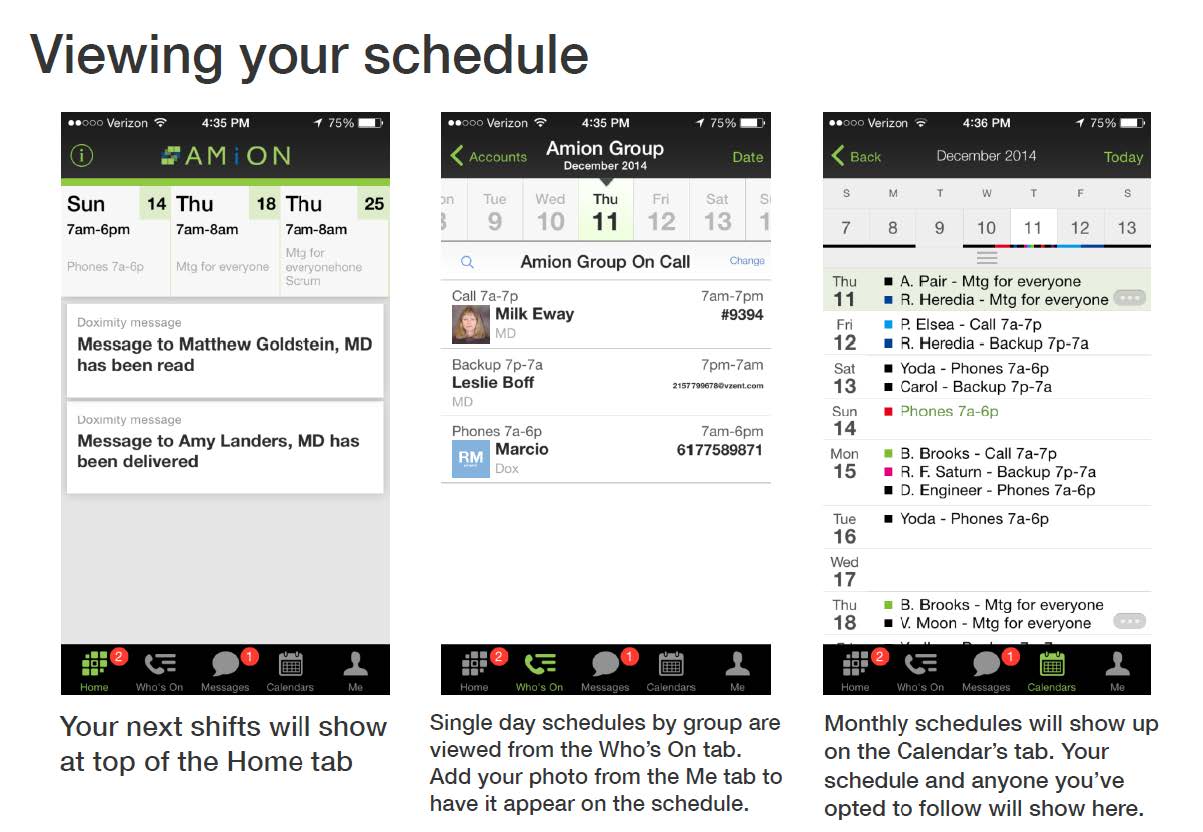Download and Install AMiON
How to Download the App and Set-Up your Account:
- Download the “AMiON” app for either iPhone or Android.
- Next, you will need to sign in. Tap “Register” to set up your Doximity account- and select your occupation.
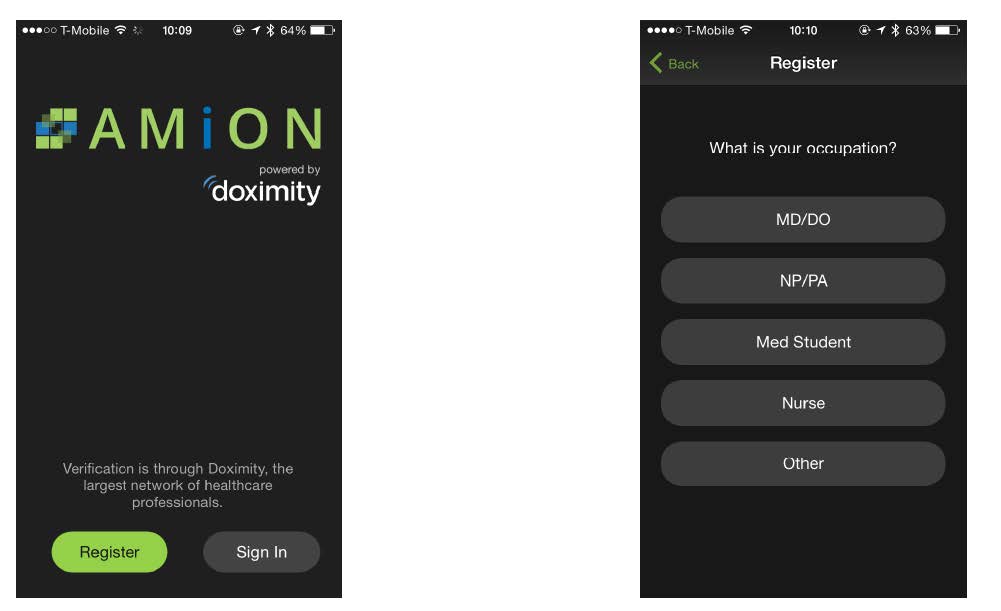
- Once you are registered, you are now ready to set up your schedule. It will prompt you to enter your AMiON login, this is the same as the enterprise login used for amion.com, which is “uthtmc”. This will bring you to a list of all departmental call schedules, select your department name to subscribe to that schedule.
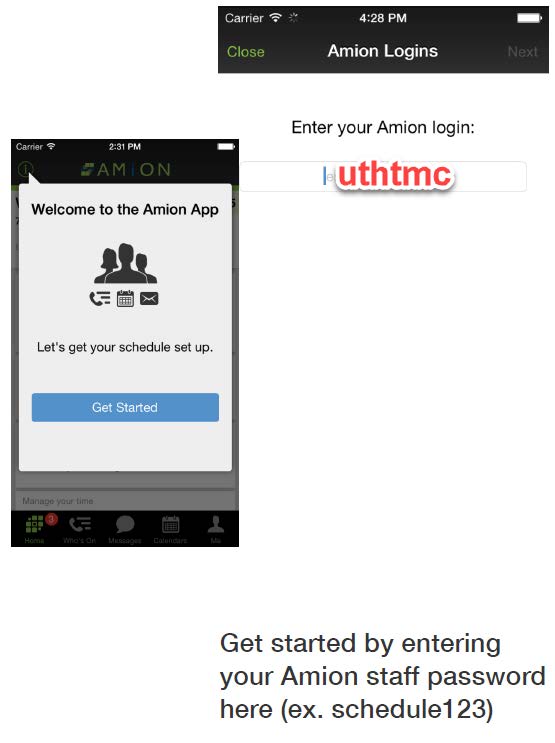
- Next, select your name from the list so that you can view your own personal schedule, which also allows you to be messaged from the amion.com website.
- OPTIONAL If you would like to see other people’s schedule from your department, you can also select their names and then tap done to finish the set up. Please be sure to accept the permission request after this to allow the app to send you notifications.
- Now, you are able to view your schedule. Please refer to the image below for more detailed information about how to view the schedule.