How do I Encrypt my Mac Laptop?
TURN ON FileVault on macOS Ventura
- Look for the Apple menu at the top left corner.
- Click on it to open the drop-down menu and select system settings.
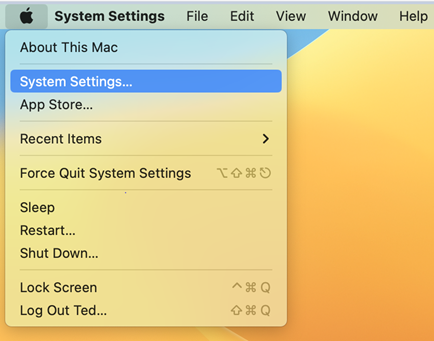
- Now click Privacy & Security.
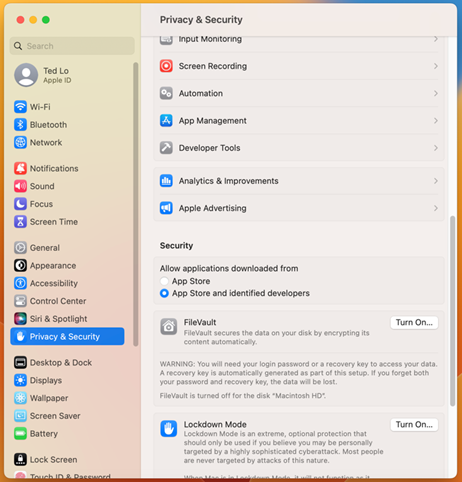
- Scroll down to the FileVault section on the right, then click Turn On.
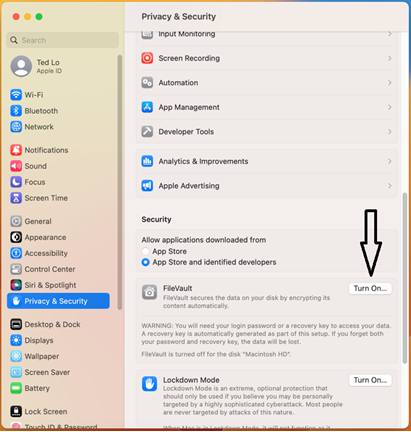
- Enter an administrator name and password, then click Unlock.
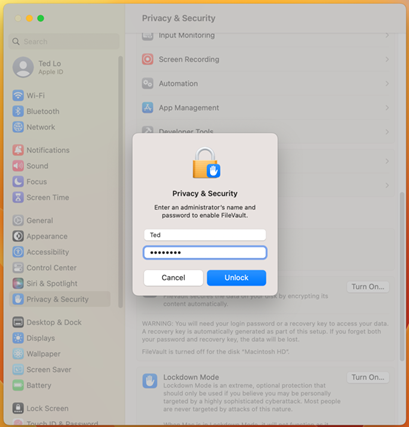
You will have two options to save your key, through your iCloud account or creating a recovery key (You must store this in a secure location).
If you lose both your account password and your FileVault recovery key, you WILL NOT be able to log in to your Mac or access the data on your startup disk.
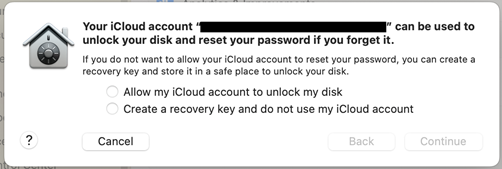
Once you make your selection, the MacBook will begin encrypting. Encryption may take a few hours, and the MacBook has to be plugged in to AC power.
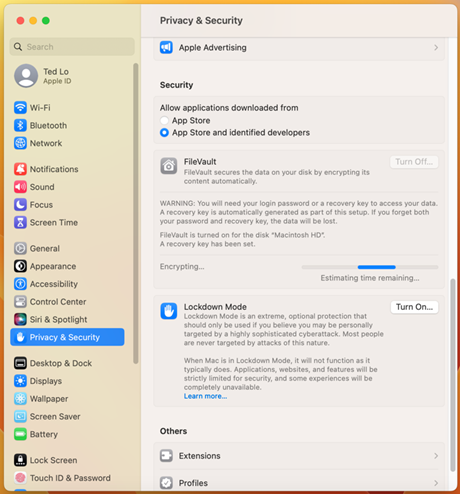
NOTE: When FileVault setup is complete and you restart your Mac, you will use your account password to unlock your disk and allow your Mac to finish starting up. FileVault requires that you log in every time your Mac starts up, and no account is permitted to log in automatically.