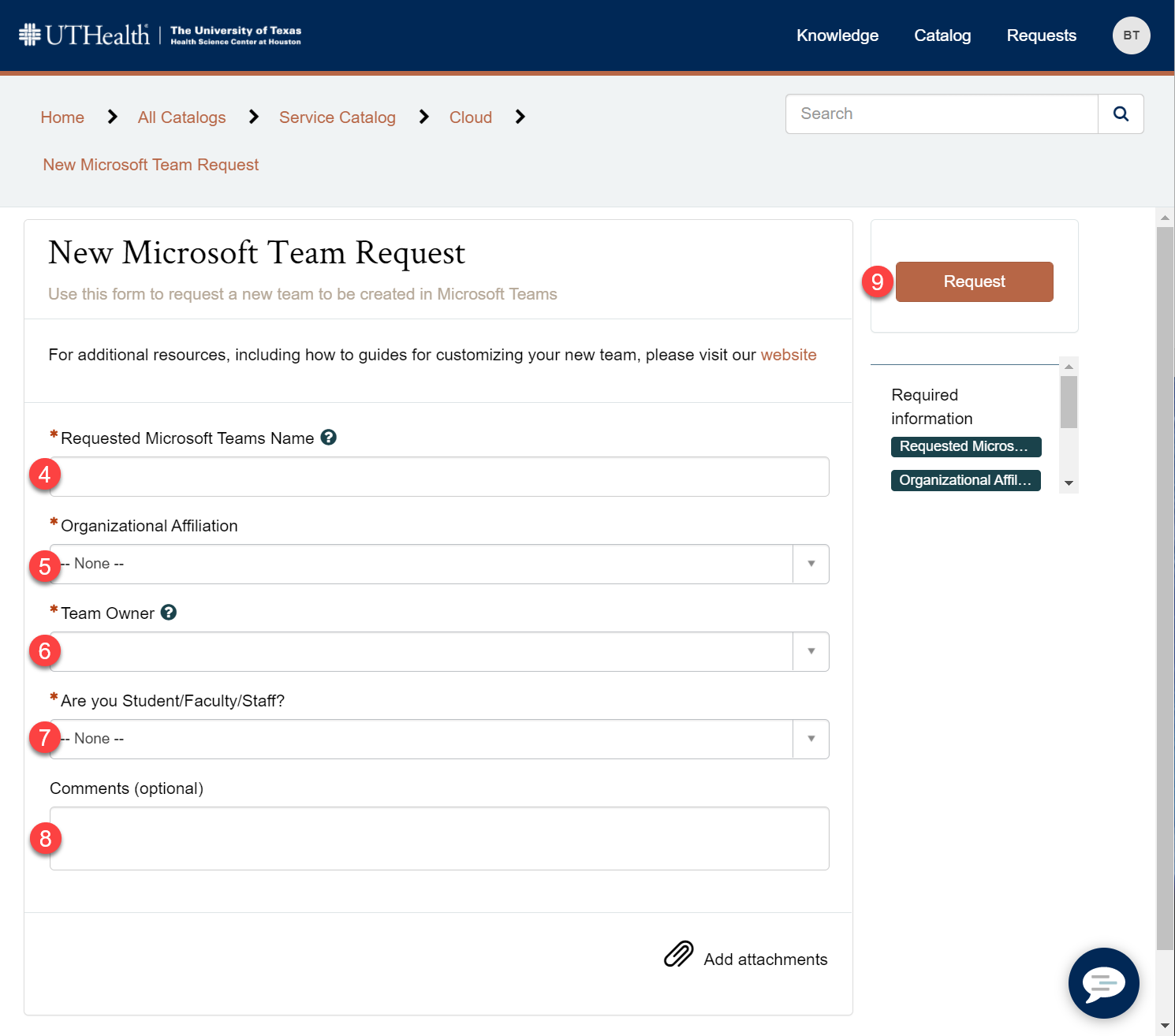Creation of a Team
Step By Step Guide Version
To have a Team created, you will need to place a Service Now ticket. Following are instructions on what to write in that ticket.
Step 1: Connect To The Service Now Ticket Portal
Go to the following web address to connect to the ServiceNow portal:
Step 2: Sign In
Sign into the ServiceNow portal using your UThealth Username (1) and UTHealth Password (2), and clicking on the Log In Button (3).
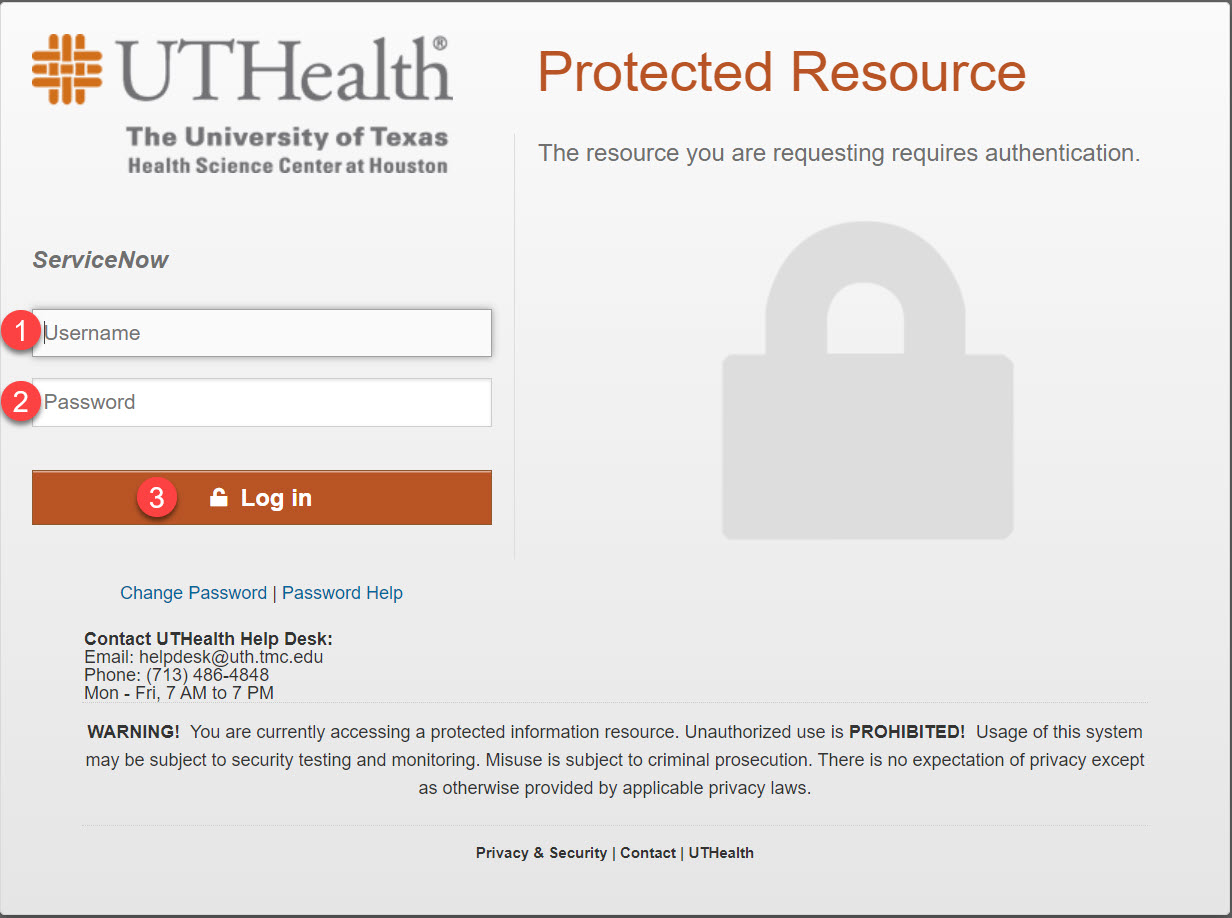
Step 3: Fill Out The Form And Send It
Fill out the following information in the form:
Type in the Requested Microsoft Teams Name (4) that you want to use for your requested team. Typically, you should include the abbreviation for the School or top level entity your team. Some example names: MMS Neurology Stroke Admins, MMS Student Affairs, SOD Student Affairs, UTP Ortho TMC, etc.
Select the Organizational Affiliation (5) of your group from the available dropdown box. This would be the top level organization/school your team would be part of.
Type in the name of the Team Owner (6) Team owners manage certain settings for the team. They add and remove members, add guests, change team settings, and handle administrative tasks. There can be multiple owners in a team.
Click the Are You Student/Faculty/Staff? Dropdown Box (7) and select the option that best fits your role.
Type in whatever additional comments you deem necessary in the Comments Box (8). This is an optional field.
Click the Request Button (9), usually located either at the upper right corner of the page or at the bottom of the page, depending on the type of device you are using and its screen size.