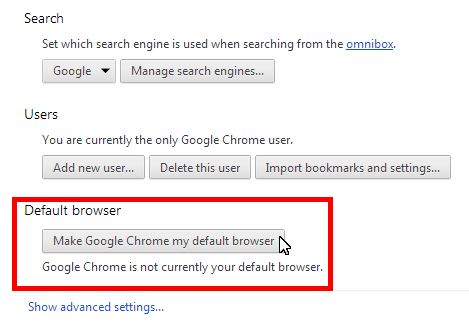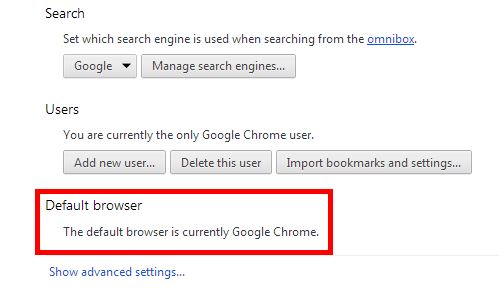Support – Set Google Chrome As Default Browser
Google Chrome is one of the University’s two supported browsers – the other being Microsoft Internet Explorer 8, or IE8 for short.
This page will tell you briefly how to set Google Chrome as your default browser.
Downloading and Installing Google Chrome: If you do not currently have Google Chrome installed, or you wish to install it on your personal computer, click here to install Google Chrome. If you need assistance, submit an MSIT Help Desk Ticket and your LAN Manager will contact you to assist with installation.
NOTE: If you wish to install Google Chrome on a non-UT computer located at another institution, such as Harris County Health District or Memorial Hermann Hospital, you will need to contact that institution’s local IT department for assistance. MSIT does not have the authority to install software on computers owned by other institutions.
How to Set Google Chrome As Your Default Browser
If you need to see an enlarged version of any screenshot, simply click on that screenshot.
Step 1: Open Google Chrome, and click on the Chrome Customization Menu button, located in the upper right hand corner of the Chrome window interface, just below the Red X button that closes a window.
Step 2: Select the SETTINGS option from the menu.
Step 3: In the Settings screen, scroll down to the section near the bottom where it says DEFAULT BROWSER. If there is a button present that says “Make Google Chrome my default browser”, click that button.
Step 4: The button should now be replaced with text that should say, “The default browser is currently Google Chrome.”
If you have problems setting Google Chrome as your default browser, submit an MSIT Help Desk Ticket so your LAN Manager can provide further assistance.