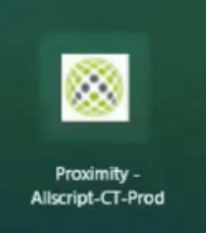Logging Into Machines with Proximity Badges
Here are the steps required to login to computers with proximity badges. Below are 2 video tutorials plus a written tutorial.
Video Tutorials
Written Tutorial
- Tap badge on reader when this screen appears:

- For the first login of the day you will need to enter your UT Password on this screen, For the next 12 hours you will only need a badge tap to log in and out of the system.

- If your PC is not set to auto launch the Citrix receiver, right click the Citrix receiver icon in the system tray:
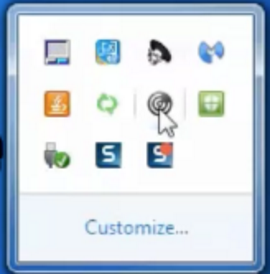
- Click the Proximity – Allscript-CT-Prod icon to log in: