How To: Manually Update Windows 10
The following instructions explain how to manually update Windows 10 on one’s desktop, in the event your computer is not able to be automatically updated for any reason.
Step By Step: Updating Windows 10 Manually
STEP 1: From the Windows desktop, 1) click on the Windows Start Button, then click the Settings Button (which is uses a gear symbol to identify itself).
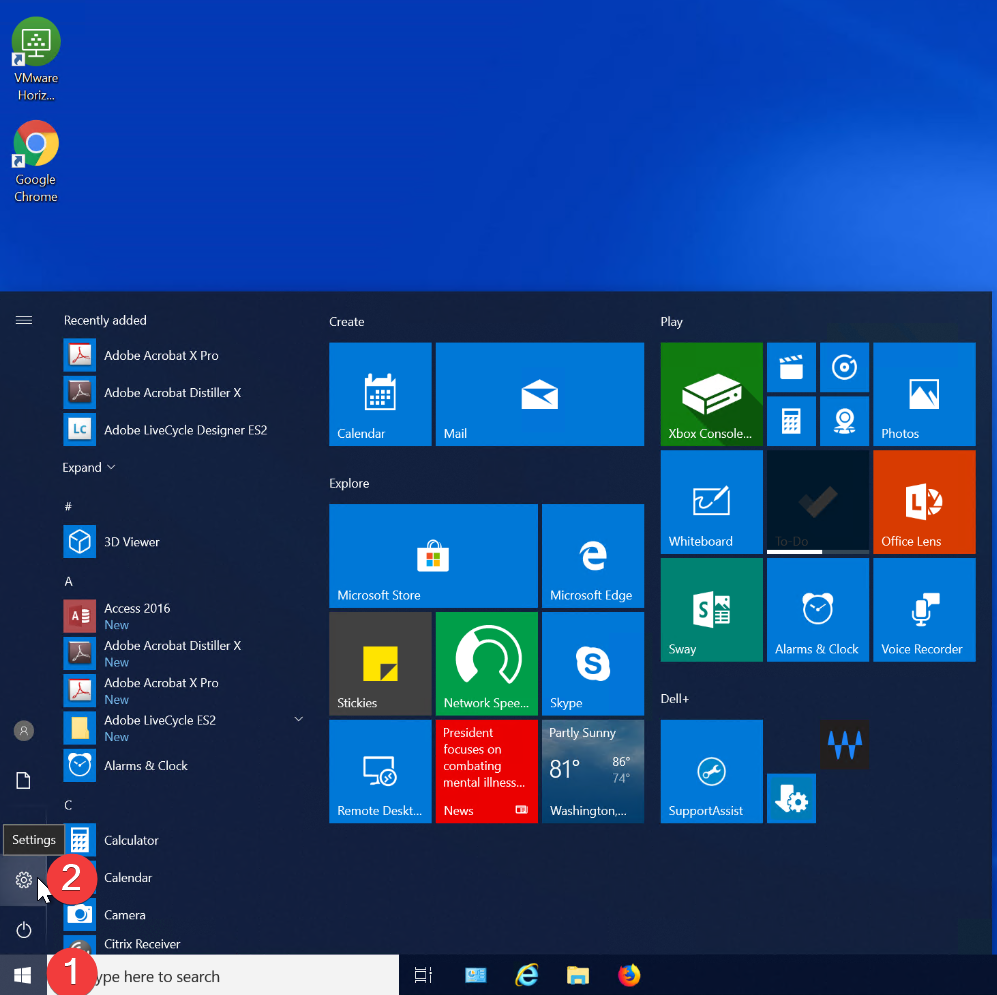
STEP 2: Select the option marked UPDATE & SECURITY from the Windows Settings window.
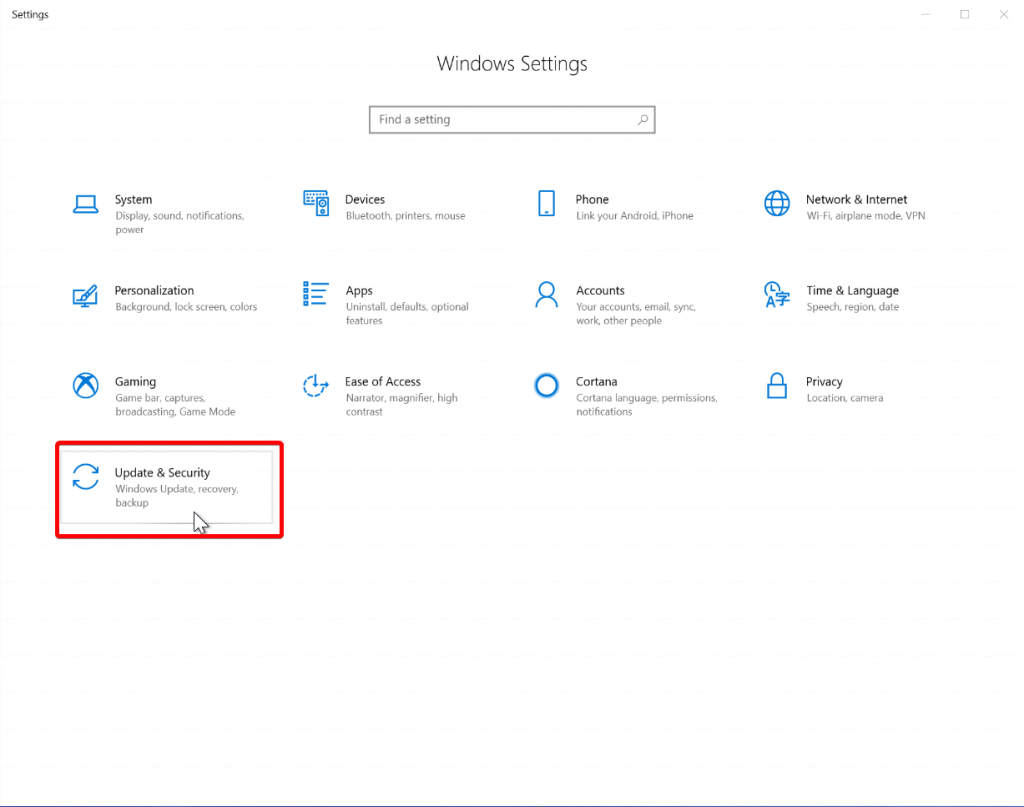
STEP 3: At the Windows Update window, click on the option labeled Check online for updates from Microsoft Update.
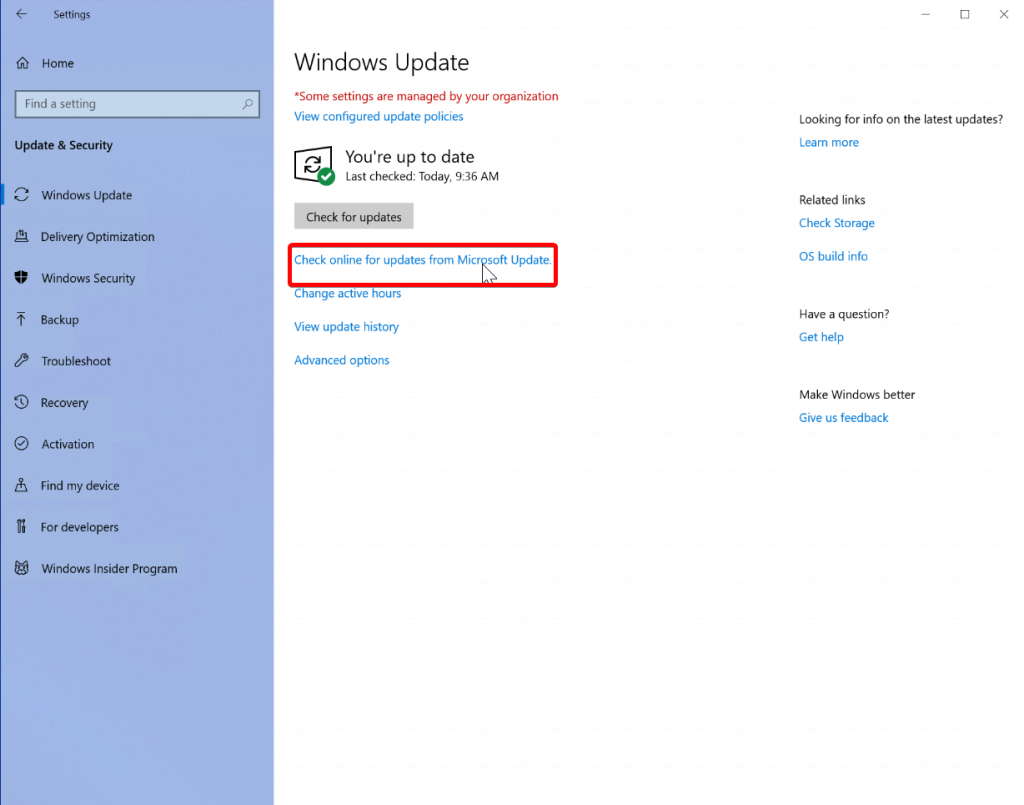
STEP 4: Allow Windows to run the updates it lists.
(If you wish, you can lock your computer using the WINDOWS-L shortcut, and come back at a later time.)
Once the updates have completed, restart your computer, and resume your normal usage after signing in.
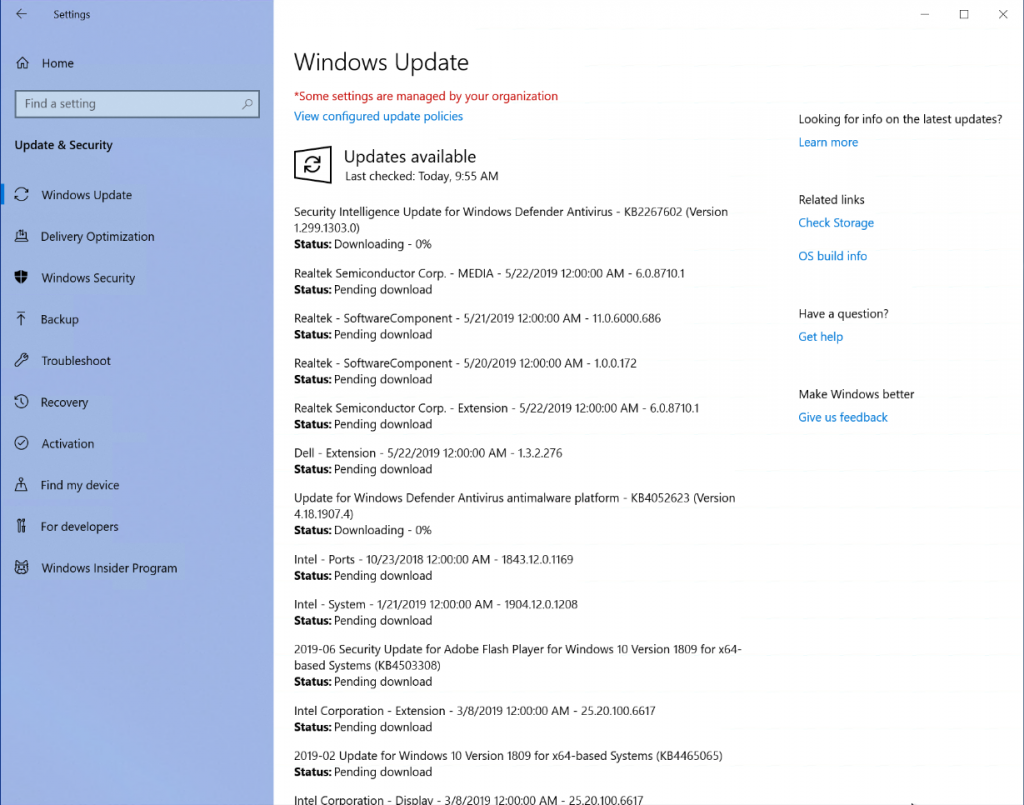
Questions?
Contact your Lan Manager for further information and assistance.