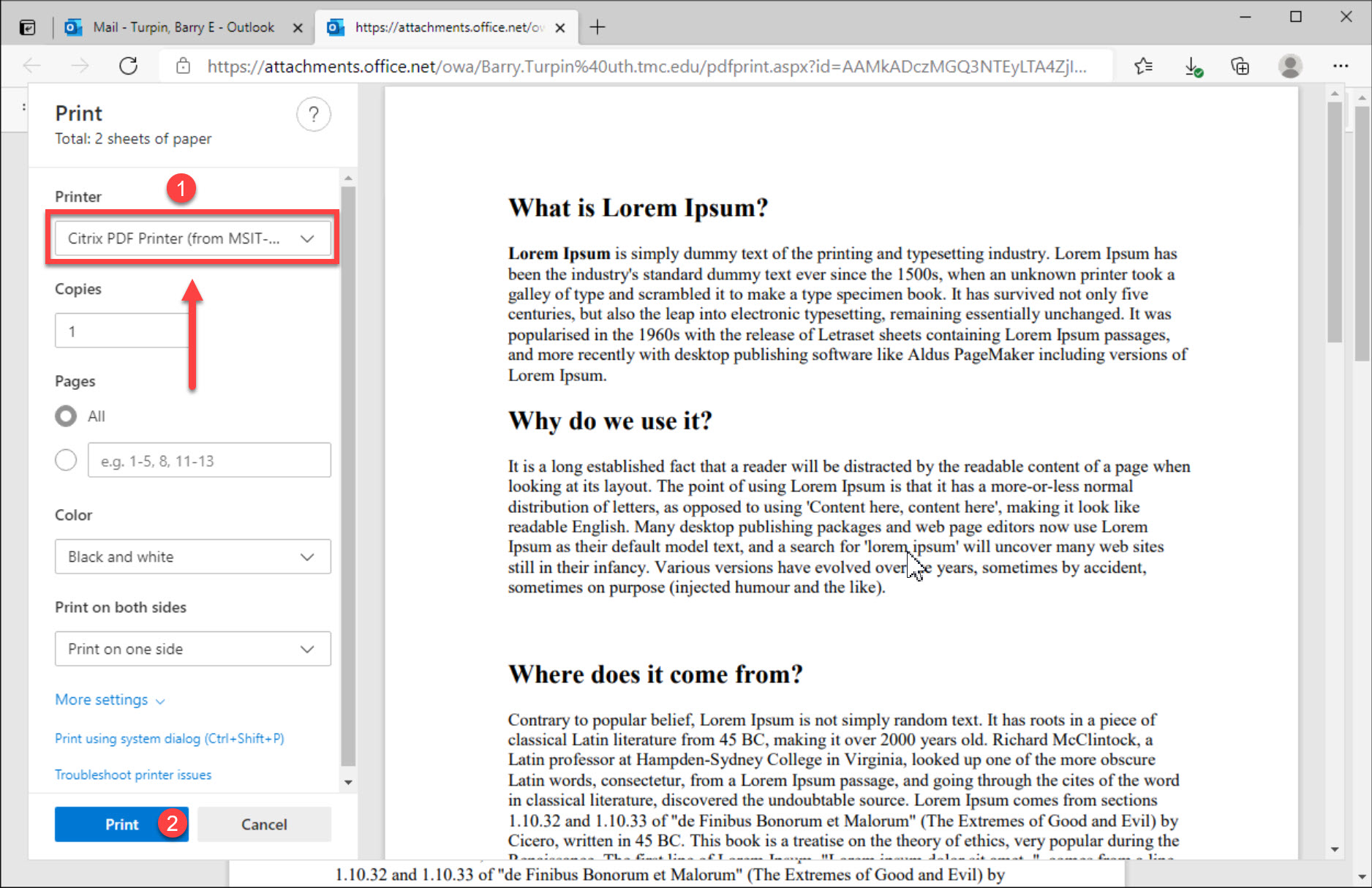Printing Attachments From Citrix Webmail
These instructions will help users print attachments while using the Citrix version of UTHealth webmail.
These instructions may be needed only if you are working at a Harris Health facility where UTHealth webmail’s normal address is being blocked by Harris Health. You should not need these instructions while in other locations.
Before You Begin
Connect to the UTHealth Citrix Portal, load Webmail, and locate the email you want to print the attachment from.
Attachments are located in the upper left corner of the email viewing page, directly below the name of the sender and the name of the recipient (you).
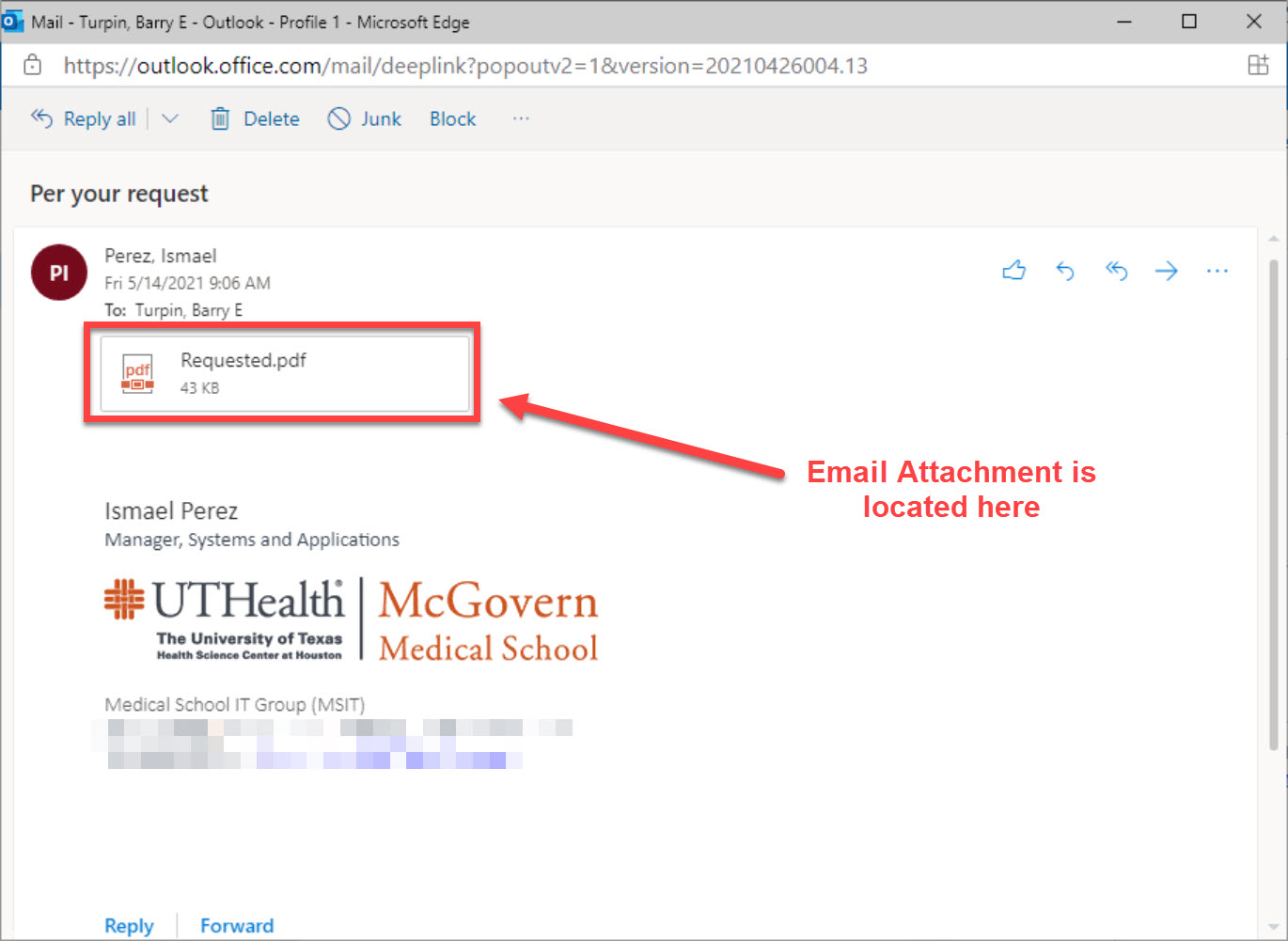
Step 1: Open the Attachment.
Click on the Attachment.
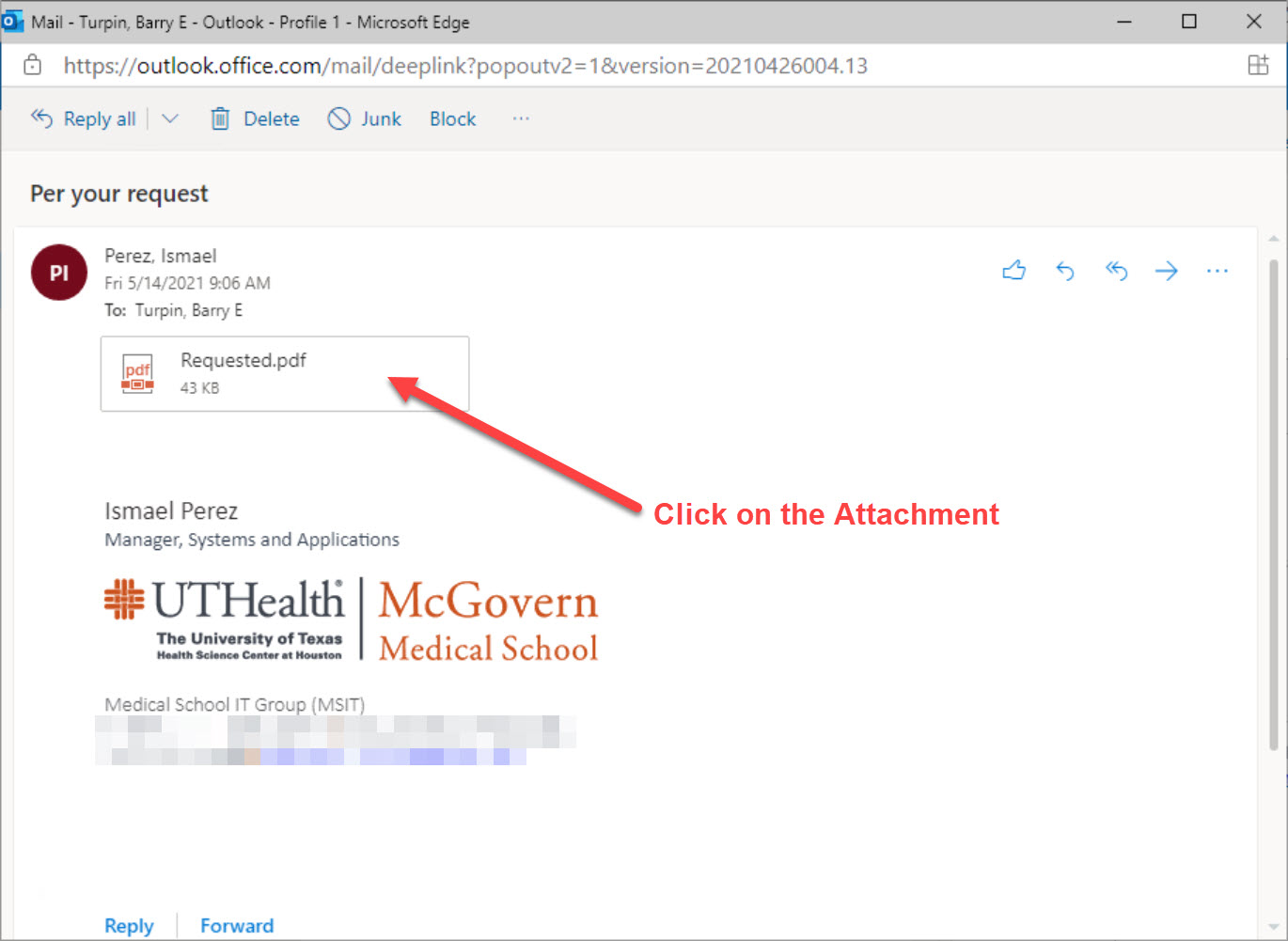
Step 2: Go To The Attachment Print Screen
Click on the PRINT button at the top of the attachment viewing screen.
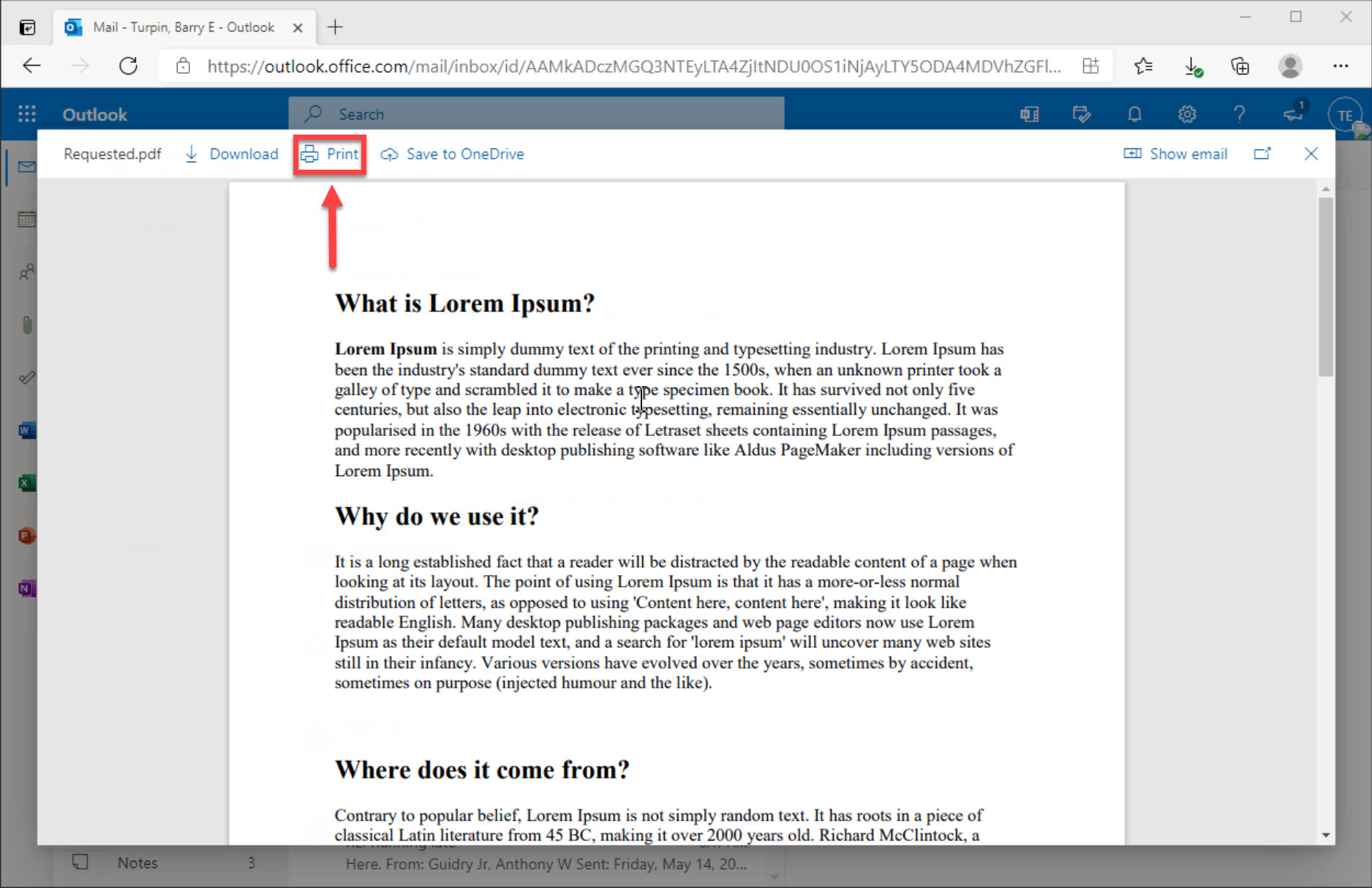
Step 3: Select The Printer And Print The Attachment
Select the CITRIX PDF PRINTER option in the Printer Selection dropdown box (1) and then click the PRINT button (2).
This will cause the attachment (in this case a PDF) to print to your local default printer. Depending on your location and how your clinic’s network is set up, you may be able to select a local printer directly using the same dropdown box.