Scheduling
To schedule, please register using iLab.
Below is the iLab user guide and some useful links if you need assistance.
As a user/lab member:
As a PI/Lab Manager:
Adding members to your iLab group
Core Services:
Requesting services through a Core/Research Center
Troubleshooting:
Who to contact with questions/issues
iLab user guide
How to register
All UTHealth employees are automatically registered for an iLab account, you only need to log in for the first time to activate it.

Logging in for the first time
Click this link to be taken to the UTHealth iLab home page. Select the ‘login’ button on the very top right of the page to log in. Do not select ‘sign-up,’ as the system has every UTHealth employee already registered.
A small pop-up box will appear asking if you are using a UTHealth account. Select the small ‘here’ button in the top section. It will load a new page asking for you to sign in with your UTHealth credentials.
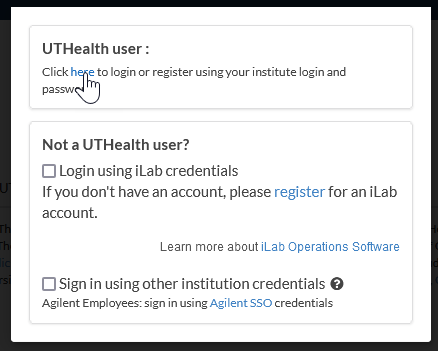
Once logged in, it will ask you to verify your pre-populated information and to select the specific lab to which you belong. Select the box to find the specific lab you are looking for, then verify your first name, last name, and email before clicking ‘Register.’ You may also enter your phone number into the box provided, but it is not required.
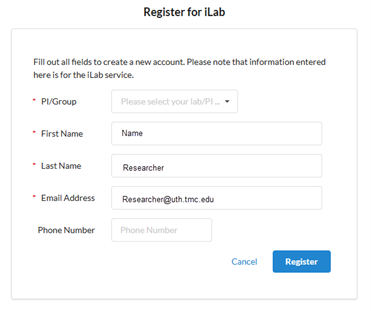
Once registered, it will automatically send an email to the PI for that lab asking for your approval. If you have not been approved within a couple of days, please ask them to check their spam folder, as all emails from iLab are sent from a ‘no reply’ email that often gets filtered.
Adding members to your iLab group
When users log in for the first time, they will select the lab to which they belong. These requests show up for approval within the iLab group. To approve or deny requests, log in to iLab and go to your group’s page by selecting the menu button on the top right, then hovering over ‘My Group’ to be able to select the specific group. Any group you are a manger/PI of will appear here.
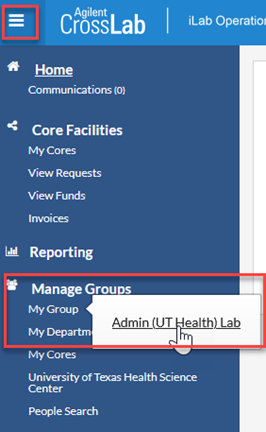
This will load your iLab group’s page. Select the ‘Membership Requests & Chartfield Strings’ tab to view all current lab requests and approve or deny them.

In order to any user to request any services through iLab, they must have a CFS attached to their account. When approving their account, please scroll down and select which CFS this user can have access to. Every CFS associated with your name/group should already be available here.
Once the CFS are applied, the user can now use their account to request services through any available core.
Lab managers
Each lab user can be assigned a different role within the iLab group. The head of the lab is automatically assigned as “principal_investigator” and each subsequent member is automatically assigned as a “member.” However, any member can be changed to the third option of “manager” if you want them to be able to manage the iLab group page on behalf of the PI.
To change roll of members, log into your iLab account and go to your iLab group page as described above. In the ‘Members’ tab, scroll down and select the pencil icon next to the name of the person you would like to update.
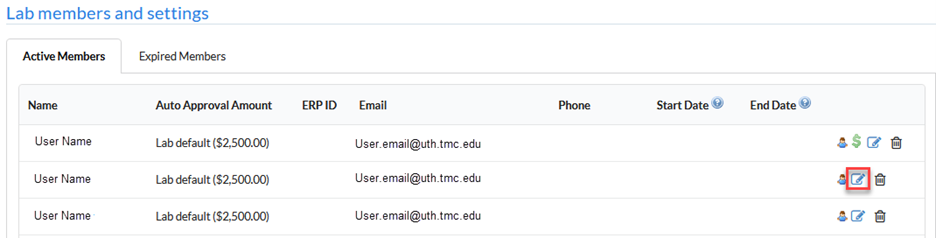
It will then open a small window with the user’s information. Scroll down to the ‘Association Information’ and change the ‘Permission’ to be the correct label.
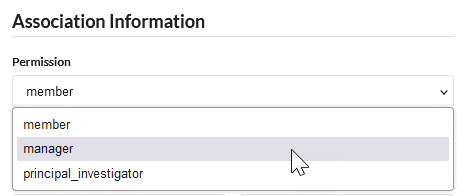
Requesting services through a Core/Research Center
To get started requesting services through cores, log into your iLab page, select the menu button on the top left, and select the ‘Core Facilities’ header.
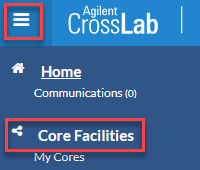
The page of all UTHealth core groups available through iLab will load here. You can select any of names on the list to go to their page and follow the instructions given on how to submit a new request.
If you are needing to access a core/research center outside of UTHealth Houston, on the search page, change the ‘View’ criteria to show “Cores at Other Institutions.” This will allow you to search through every service center available through iLab.
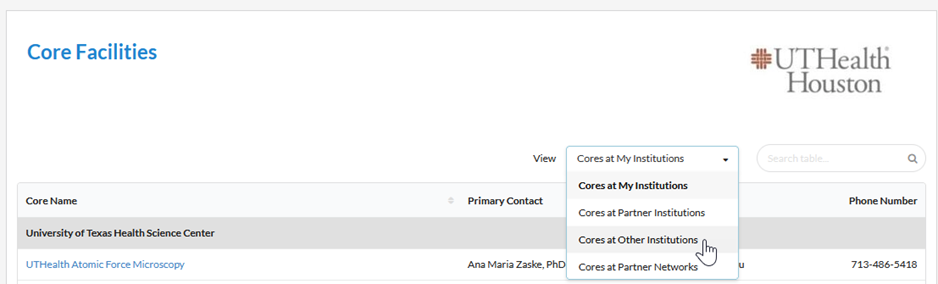
From there, use the search bar to the right to search for specific names or institutions to find the service center you need.
Who to contact with questions/issues
iLab has a very robust Help section of their site (found by going to the ‘Help’ button on the very top right of the screen and then selecting ‘Help Site’), however, it is more for overall questions for system settings for groups and cores.
For any questions/concerns/issues concerning your iLab account, group, permissions, or CFS with your account, please reach out directly to the system admins Samantha Staton or Amy Hazen. Most issues (specifically with CFS) are done in-house and the iLab support team cannot help.