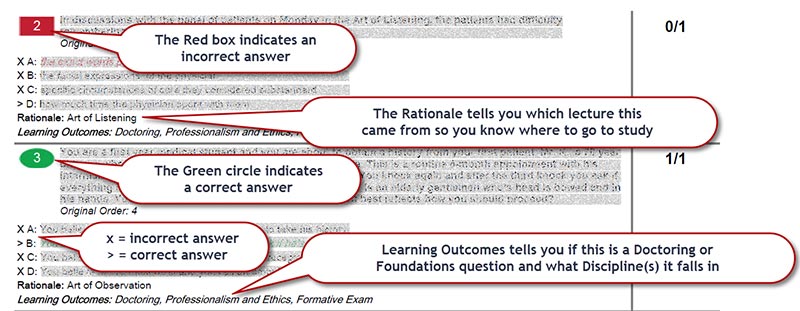ExamSoft Assessment Feedback
Accessing your Formative Assessment Report
- Go to http://examsoft.com/uthmed (Links to an external site.)
- Under Exam Takers, click Login. On the next screen, enter your UTHealth username and password
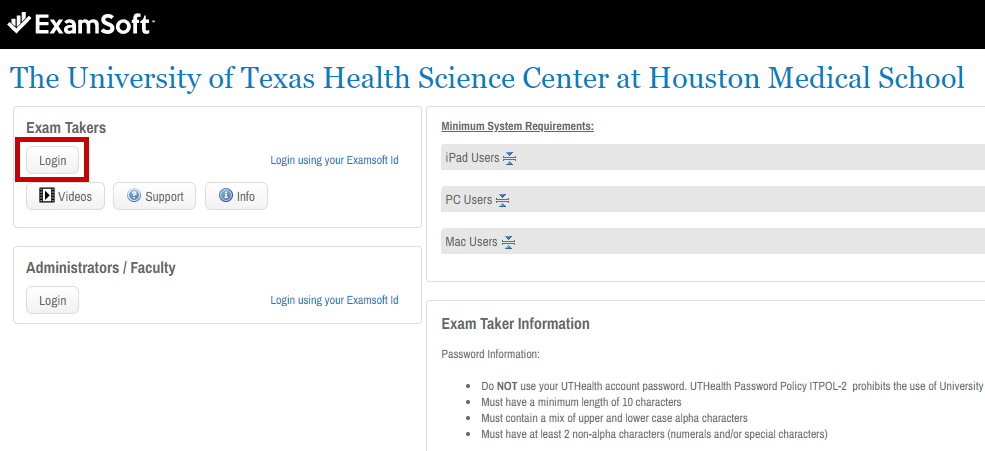
- Click on History at the top of your screen
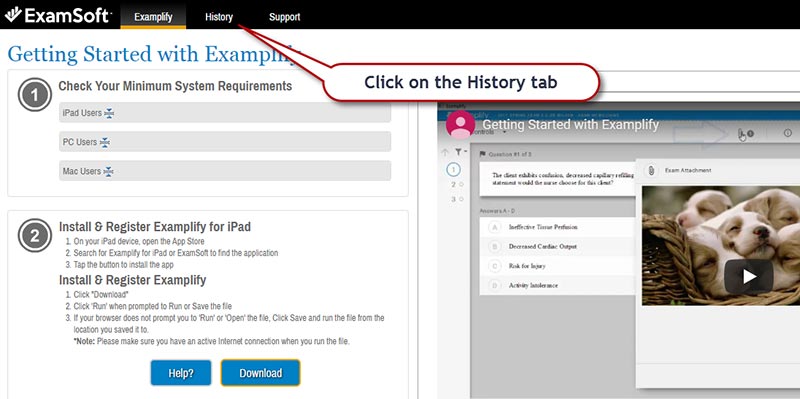
- Select the assessment you would like to review and download the report by clicking on the green down arrow on the far right of the screen associated with that assessment
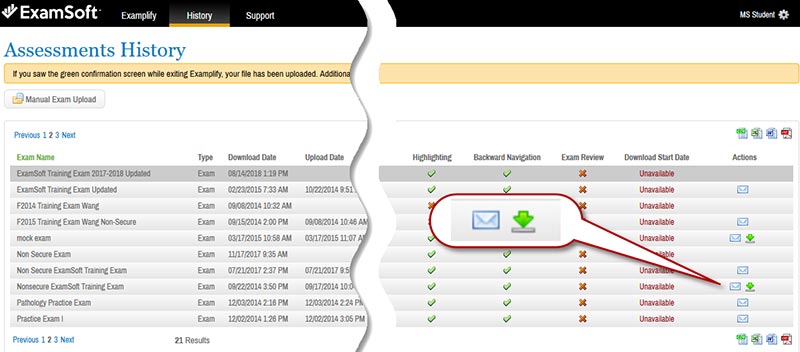
Interpreting your Exam Taker Answer Report
The top portion of your score report is the Category report. This portion will show you the percentage score you received for Doctoring and Foundations questions followed by the percent correct for a given discipline. Following the Category report you will see the question set.
To determine your understanding for the week in each course:
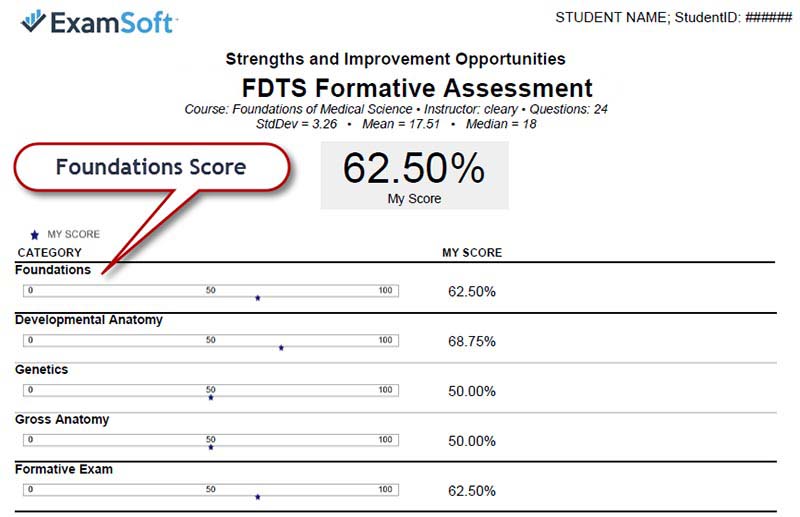
To determine what questions you struggled on and where you need to go to review the information: