Canvas Create Course Navigation (Menu Link)
- Go to the course > chose Settings from the left side course menu > choose the Apps tab. Choose the “Redirect Tool” app (blue arrow)

- On the Redirect Tool screen, click on Add App
- Input the name and URL. Check Force open in a new tab and Show in Course Navigation > Click Add App
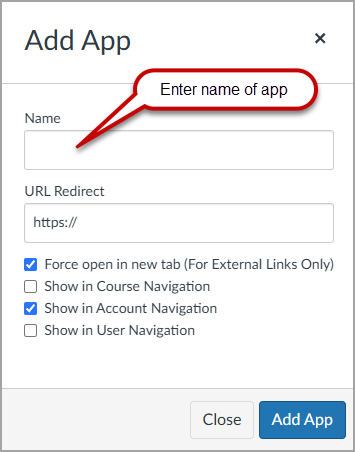
- Refresh the browser. You should see the new menu showing on the left side course menu!
Please note for MS Gradebook you need to create a page to link to:
- Create a new page
- Title: MS Gradebook
- Page Content: To view your grades, log in to MS Gradebook.
- Save and publish the page, copy the page address, i.e.: https://uth.instructure.com/courses/XXXXX/pages/ms-gradebook (XXXXX is the course number)
- Use this name and URL in step 3 above