Canvas Cross-List Sections
Cross-listing should be done while courses are unpublished. Coursework is retained with the course, not with the section enrollments, so if a published course is cross-listed, all cross-listed enrollments will lose any associated assignment submissions and grades.
- Login to the UTHealth LMS Tool Box at https://apps.uth.edu/lmstoolbox/
- Under General Utilities, select Cross-list Sections from the dropdown menu.
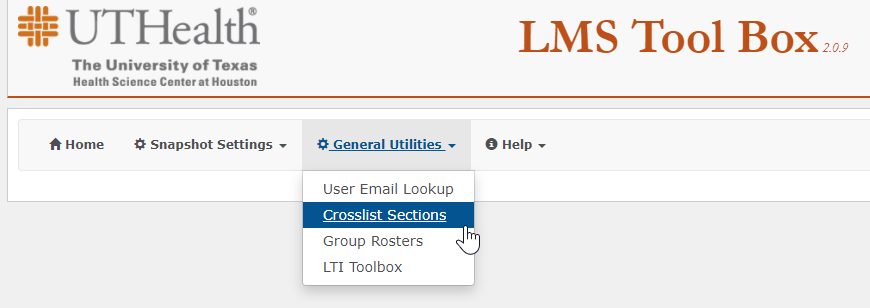
- In the Main Course Id (parent) text entry box, start to type in the main course id. All the courses will be populated in a pop-up list (there is a 1 second delay after typing is halted before the autocomplete search is triggered). Select the parent course (typically the first course).
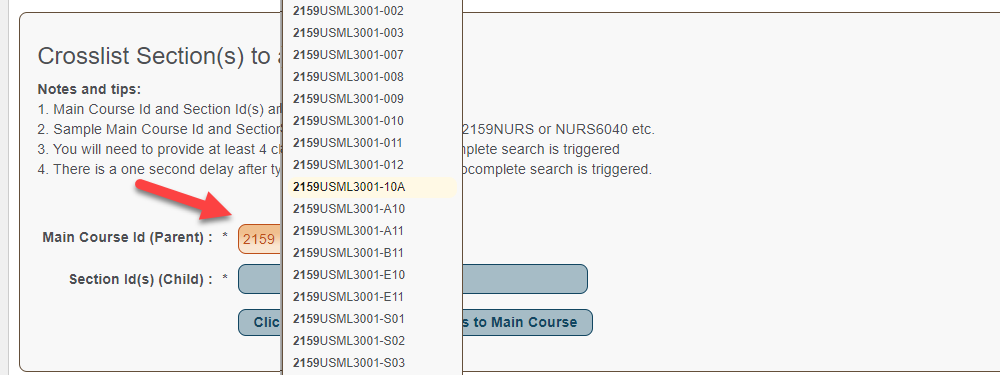
- Go to the Section Id(s) (child) text entry box and start to type in the course number. From the pop-up list select the child course that needs to be cross-listed. Follow this procedure for each child course to be cross-listed.
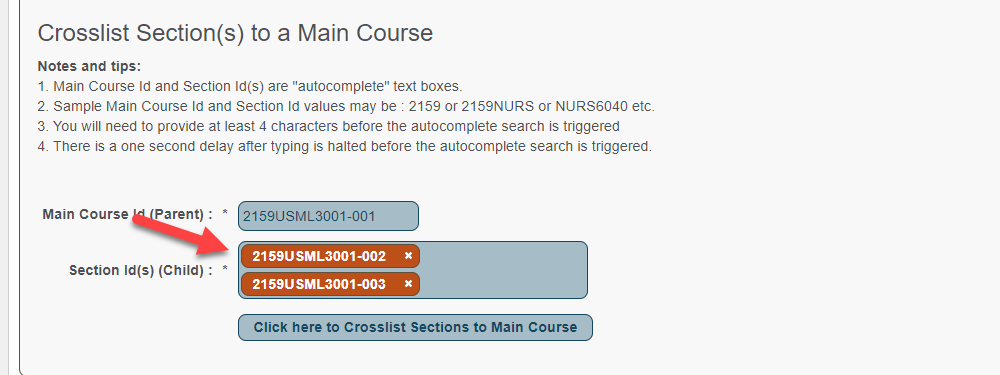
- After selecting all the Section Ids (children) you need to cross-list, click the button Click here to Cross-list Sections to Main Course.

- The sections will be created and a pop-up box will confirm. To view the newly created sections, login to Canvas and go to the main course (parent).
- Click on Settings at the bottom of the left side menu then select the Sections tab.
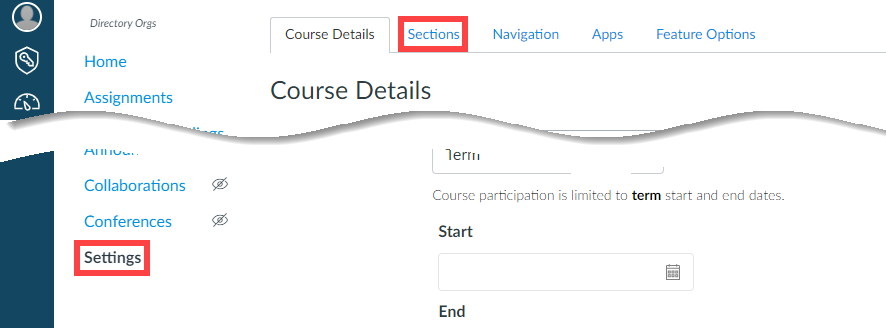
- You should see all the sections listed on this page. You can add, edit, or remove sections as needed.
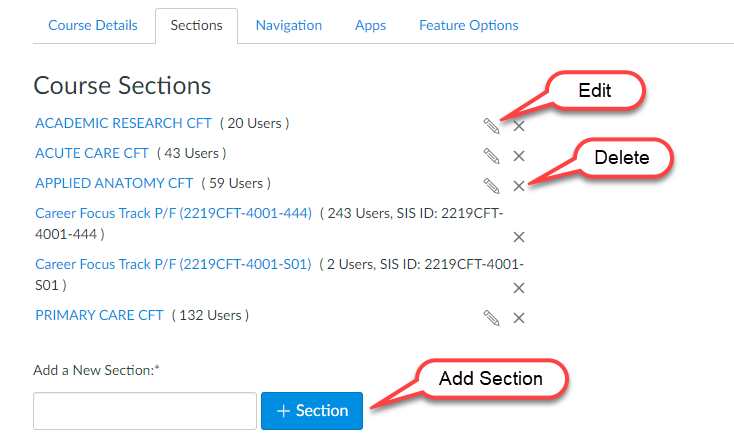
- To change when students are able to view the course contents, click on the Title of the section. The Current Enrollments list will display. Click Edit Section on the upper right corner of the screen > input the Starts/Ends dates. Check the box Students can only participate in the course between these dates > click Update Section.
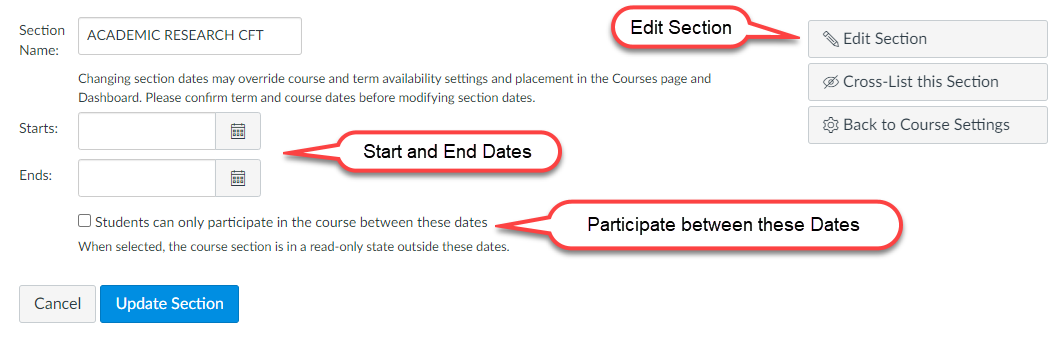
Tip: You can use filters in the Gradebook to work on the grades for specific sections.