NBME Compatibility Check
You are required to check your MSIT approved laptop for compatibility before EACH exam. The secure browser includes a feature that will detect if an examinee is running a program capable of recording or communicating exam content. Detection of any prohibited software will block your access to the exam until all prohibited services have been closed.
Note: If you have Panopto Recorder installed on your computer, you must uninstall it before the exam.
To verify your laptop is compatible with NBME Secure Browser:
1. Go to http://wbt.nbme.org/exam
2. Click to download the Secure Browser
3. Prior to launch the Browser, you must exit any of the following types of programs:
- Cloud Services (i.e., Dropbox and Google Drive)
- Instant Messaging
- Webcam Software
- Screen/Image Capture Programs (i.e., Snagit, Snipping Tool, Greenshot, etc.)
- Communication Platforms (i.e., Skype)
4. Run and launch the Secure Browser
5. Click TEST COMPATIBILITY under Workstation Certification
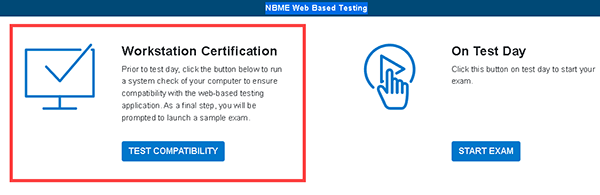
6. Choose Examinee Personal Laptop Certification
7. Click the icon I will be taking a web-based exam.
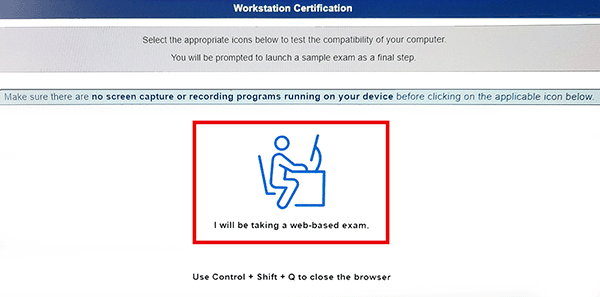
8. Click Launch Sample Exam
If you receive the following error message, please submit a ServiceNow ticket to the MSIT:
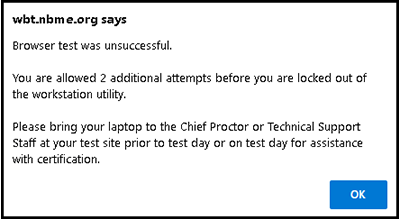
Notes:
- Always use your MSIT approved computer
- Connect your laptop’s power supply cord to the power ports at your workstation (do not rely on batteries)
- Connect to the UTHealth wireless network with your account throughout the exam
- The use of an external mouse is recommended but not mandatory
The Medical School Student Laptop Requirements can be reviewed at: https://med.uth.edu/msit/. Click Student Laptop Requirements to view the details. If you have questions about these requirements or need further assistance, please submit a ServiceNow ticket or visit the LRC.