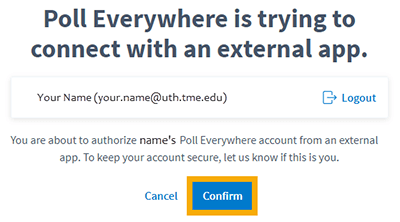Skip to main content
Poll Everywhere Log In Instructions
PowerPoint Add-In
- Open PowerPoint and select the Poll Everywhere tab on the ribbon

- Select the Log in icon on the ribbon

- In the popup log in window Enter your UTHealth email or your Poll Everywhere username > select Next
- Select Log in with UTHealth McGovern Medical School
- On the next screen, click Confirm
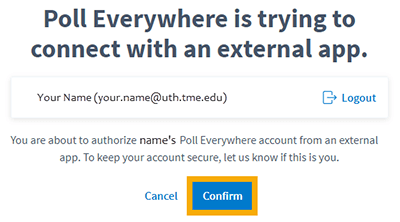
- On the Success! Screen click Go to Activities > close the browser window > then go back to your PPT
Poll Everywhere Portal
- In your browser, go to https://www.polleverywhere.com/
- On the Poll Everywhere home screen select Log in

- Enter your UTHealth email or your Poll Everywhere username > select Next
- Select Log in with UTHealth McGovern Medical School
- On the next screen, enter your UTHealth credentials