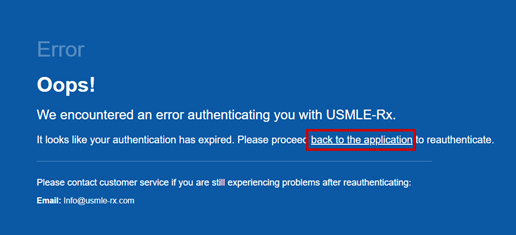ScholarRx – Log In Instructions
- Using Chrome or Firefox, click here to log in to ScholarRx
- Enter your UTHealth email address > click on Get Started!
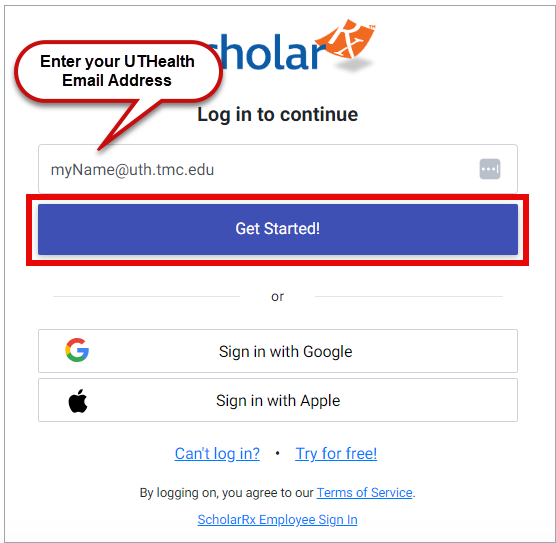
- On the next screen click Login with UTH SSO.
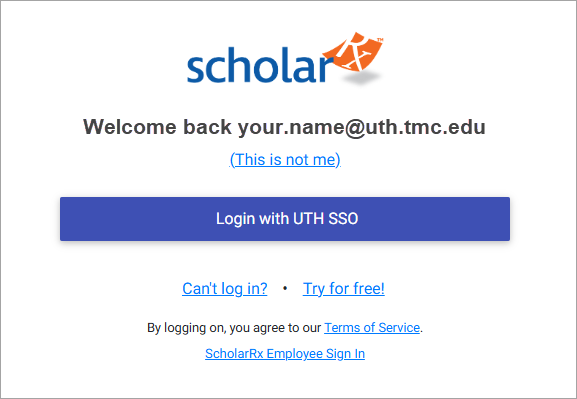
- On the next screen, enter your UTHealth credentials.
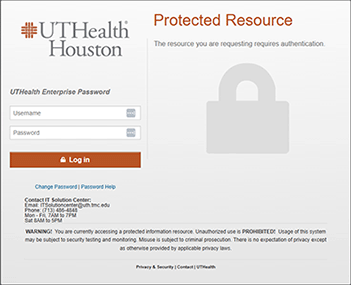
- Once you have logged in, you can access the Bricks or the Qmax question bank.
Note: If you encounter this blue error screen, please click on back to the application