ExamSoft Account Activation and Registration
Some assessments will be conducted through the ExamSoft system. Please follow the instructions to complete the registration.
Note
- Please refrain from upgrading to any new OS until further notice because these may NOT be supported by ExamSoft immediately.
- Windows users: Windows security updates must be installed at least one day before taking the exam.
Login
- Go to http://examsoft.com/uthmed (Links to an external site.)
- Under Exam Takers, click Login.
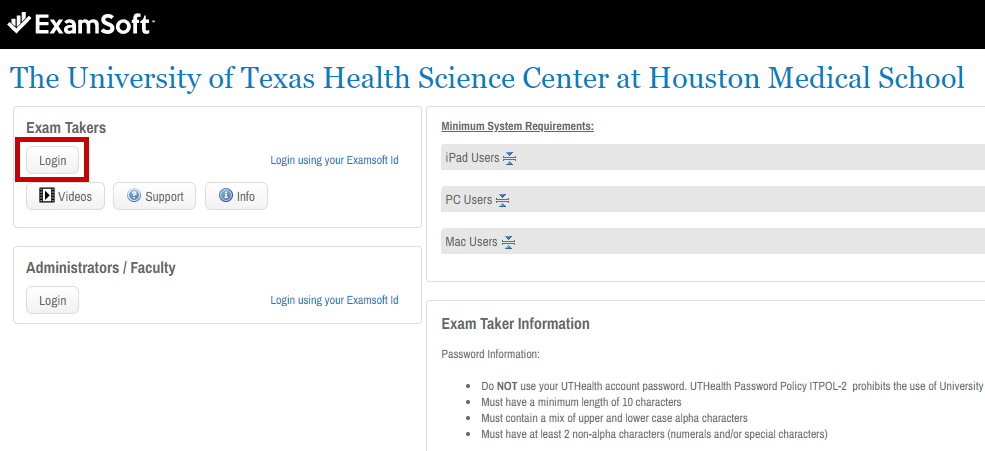
- On the next screen enter your UTHealth username and password. You will then be taken to the ExamSoft welcome screen.
Watch Examplify Training Video
- From the welcome screen, select the Examplify tab and watch the training video.
- MSIT should have already installed Examplify on your computer, if not, click Download to install Examplify.
Register your account on your MSIT approved laptop
- Launch Examplify.
- Follow the onscreen instructions, and enter our Institution ID – uthmed
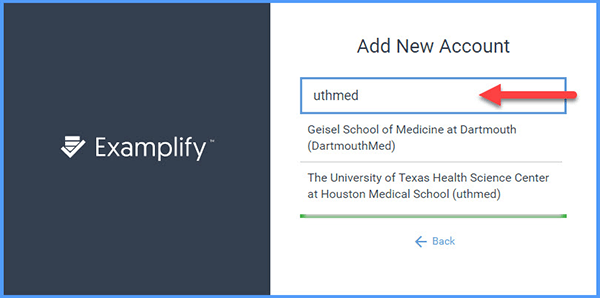
-
- Select our school and click Next.

-
- You will be redirected to the UTHealth Authentication page.
Note: if you are not automatically redirected to the UTHealth Authentication page, select Launch or copy the link and paste it in your browser address bar.
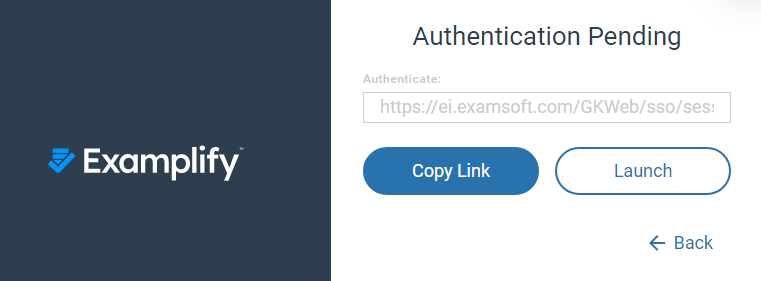
-
- Login with your UTHealth account information. Once logged in you will see a confirmation window indicating you can close the browser window and return to Examplify.
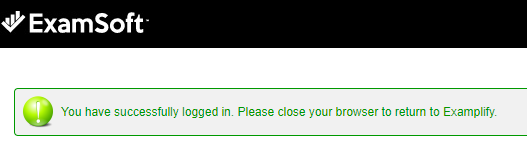
- Login with your UTHealth account information. Once logged in you will see a confirmation window indicating you can close the browser window and return to Examplify.
-
- You should see the available exams and exam details on your Examplify dashboard.
Complete the Sample ExamSoft Assessment
- Download the “Sample ExamSoft Assessment 2025-2026” (password: Password2025; review password: Password2025).
- Complete the exam and submit it.
- You must receive the “Green Screen” to confirm you have successfully uploaded the exam.
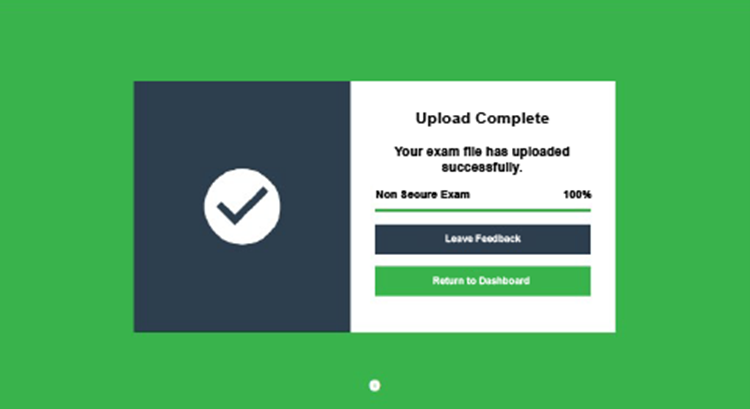
Additional Notes
- Notify us through ServiceNow for computer malfunction at least the day before the exam
- Any attempt to disable or tamper with the security features of Examplify will be considered a violation of the student honor code
Support
- Contact ExamSoft by logging at https://examsoft.com/uthmed (Links to an external site.) > Support (24/7)
- If you need additional support, please contact MSIT at ServiceNow