ScholarRx – Log In Instructions
- Using Chrome or Firefox, go to: https://usmle-rx.scholarrx.com
- On the next screen, enter your UTHealth email address then click on Get Started!
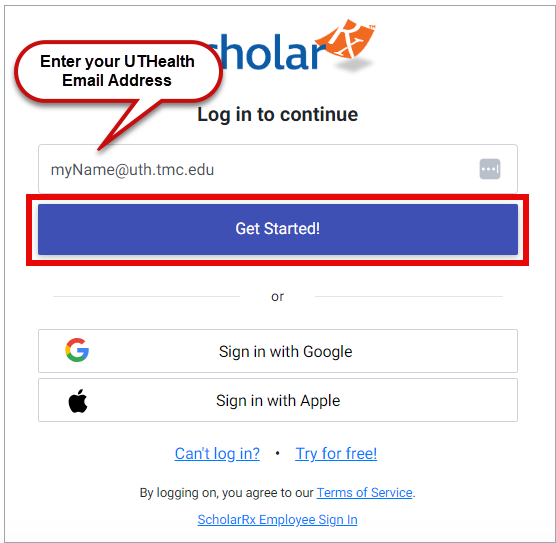
- On the next screen, click Login with UTH SSO.
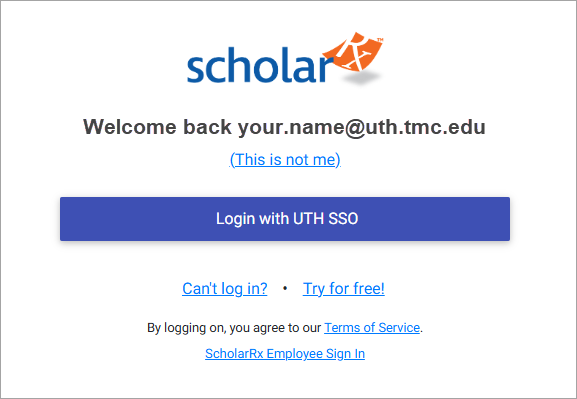
- On the next screen, enter your UTHealth credentials.
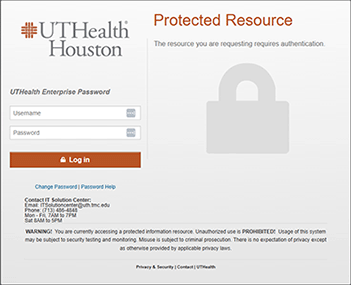
- Once you have logged in, you can access the Bricks or the Qmax question bank.