Schedule a Meeting via the Zoom Desktop App
If you do not have the Zoom desktop app on your PC, type Zoom in the taskbar search box to find the App on your computer, click here for detailed instructions.
- Open the Zoom Desktop App > Click the Schedule button > Uncheck the Waiting Room (so you don’t need to admit people one by one!)
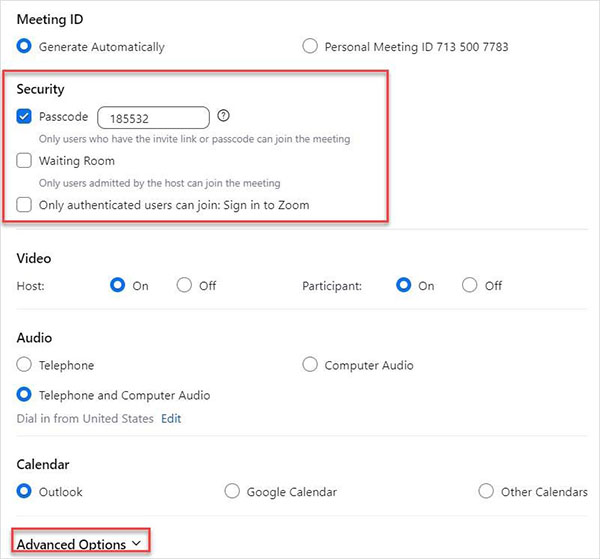
- Open Advance Options, confirm the “Mute Participants upon entry” is checked, and add alternative hosts as needed.
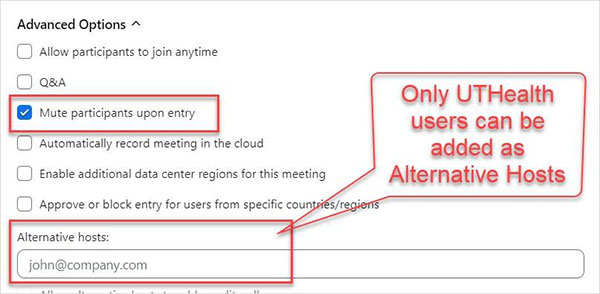
- Once you click Save, this meeting will automatically populate in your Microsoft Outlook. The Zoom link will appear in the location box.